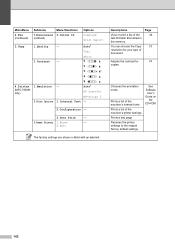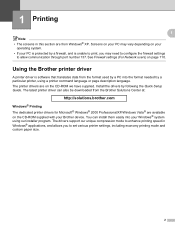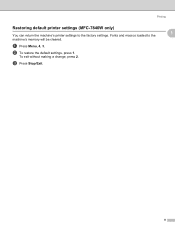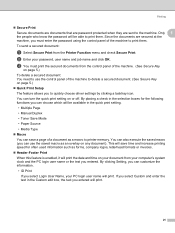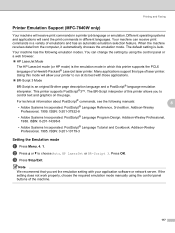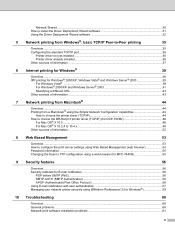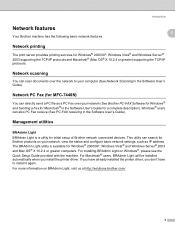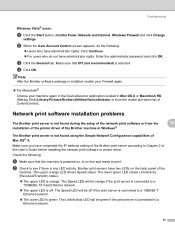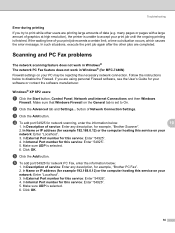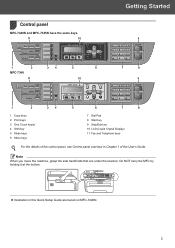Brother International MFC 7440N Support Question
Find answers below for this question about Brother International MFC 7440N - B/W Laser - All-in-One.Need a Brother International MFC 7440N manual? We have 9 online manuals for this item!
Question posted by lilcow on July 17th, 2014
Can I Do Two-sided Printing With Mfc 7440n Printer
The person who posted this question about this Brother International product did not include a detailed explanation. Please use the "Request More Information" button to the right if more details would help you to answer this question.
Current Answers
Related Brother International MFC 7440N Manual Pages
Similar Questions
How To Reset The Toner Life On A Brother Mfc-7440n Printer
(Posted by hoarai 10 years ago)
How To Double Sided Printing Mfc 7360n
(Posted by samyed 10 years ago)
How To Double Sides Print On Brother Printer Mfc-j825dw
(Posted by raKay 10 years ago)
How To Reset The Drum Life On A Brother Mfc-7440n Printer
(Posted by debowid 10 years ago)
How Do I Reset Drum End Soon On Brother Mfc 7440n Printer
(Posted by edw27ETrock 10 years ago)