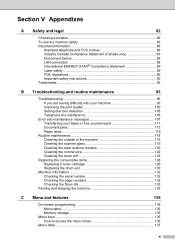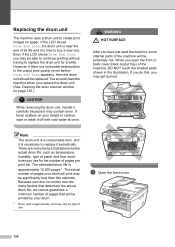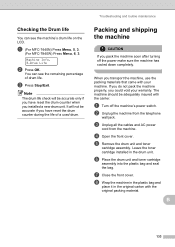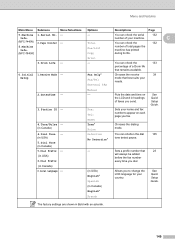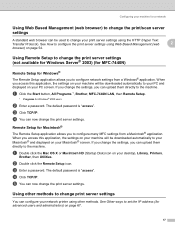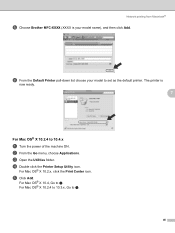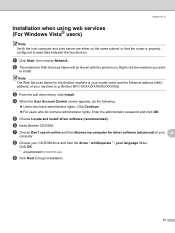Brother International MFC 7440N Support Question
Find answers below for this question about Brother International MFC 7440N - B/W Laser - All-in-One.Need a Brother International MFC 7440N manual? We have 9 online manuals for this item!
Question posted by debowid on November 30th, 2013
How To Reset The Drum Life On A Brother Mfc-7440n Printer
The person who posted this question about this Brother International product did not include a detailed explanation. Please use the "Request More Information" button to the right if more details would help you to answer this question.
Current Answers
Related Brother International MFC 7440N Manual Pages
Similar Questions
How Reset Toner In Brother Mfc-7440n
(Posted by thebecyarn 9 years ago)
How To Reset Drum On Brother Mfc 7340 Toner Life End
(Posted by d12fpedro 9 years ago)
How To Reset The Toner Life On A Brother Mfc-7440n Printer
(Posted by hoarai 10 years ago)
How To Reset Drum Life For Brother Printer Mfc 7440n
(Posted by e54pelik 10 years ago)
How To Reset Drum On Brother Mfc 9320cw
(Posted by kaskYoze 10 years ago)