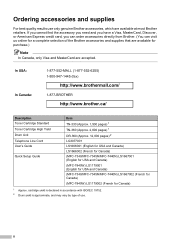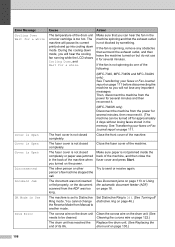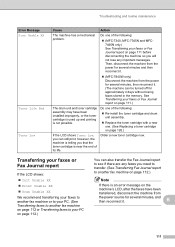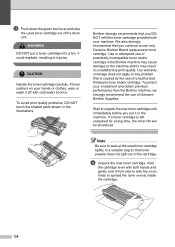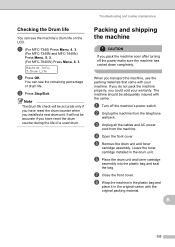Brother International MFC 7340 Support Question
Find answers below for this question about Brother International MFC 7340 - B/W Laser - All-in-One.Need a Brother International MFC 7340 manual? We have 6 online manuals for this item!
Question posted by d12fpedro on August 9th, 2014
How To Reset Drum On Brother Mfc 7340 Toner Life End
The person who posted this question about this Brother International product did not include a detailed explanation. Please use the "Request More Information" button to the right if more details would help you to answer this question.
Current Answers
Related Brother International MFC 7340 Manual Pages
Similar Questions
How To Factory Reset Of Brother Mfc 7340
(Posted by driegADI13 9 years ago)
How To Reset A Brother Mfc 7345n Toner Life End
(Posted by bigmevipe 9 years ago)
How To Reset Drum Brother Mfc-7840w
(Posted by dennykld 10 years ago)
Brother Mfc 7340 Toner Life End,how To Reset
(Posted by jodoub 10 years ago)
How To Pull Out Drum Brother Mfc 7340
(Posted by abernLom 10 years ago)