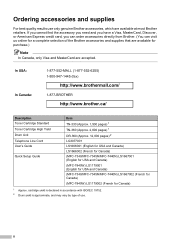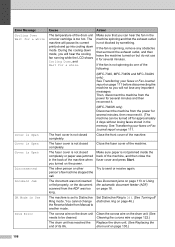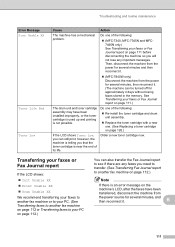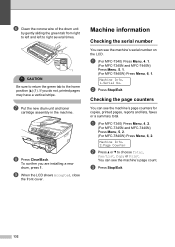Brother International MFC 7340 Support Question
Find answers below for this question about Brother International MFC 7340 - B/W Laser - All-in-One.Need a Brother International MFC 7340 manual? We have 6 online manuals for this item!
Question posted by abernLom on October 16th, 2013
How To Pull Out Drum Brother Mfc 7340
The person who posted this question about this Brother International product did not include a detailed explanation. Please use the "Request More Information" button to the right if more details would help you to answer this question.
Current Answers
Related Brother International MFC 7340 Manual Pages
Similar Questions
Brother Mfc 7340 Cannot Receive Fax Need To Replace Drum
(Posted by predfbu 9 years ago)
How To Pull Out Brother Mfc 8220 Drum
(Posted by joshhvac30 10 years ago)
How To Reset Printer Drum Brother Mfc 8480dn
(Posted by promiche 10 years ago)
How To Clean Drum On Brother Mfc 7340 Laser Printer
(Posted by Rajga 10 years ago)
How To Refill/reset Brother Mfc-7340 Printer Toner
(Posted by fasnsi 10 years ago)