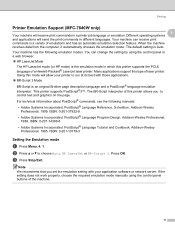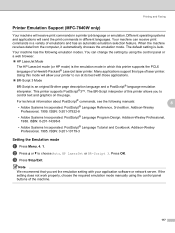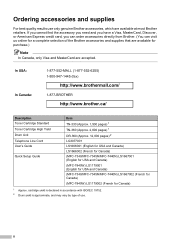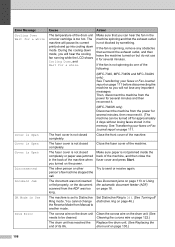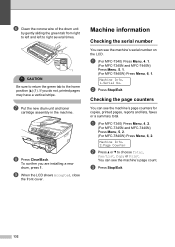Brother International MFC 7340 Support Question
Find answers below for this question about Brother International MFC 7340 - B/W Laser - All-in-One.Need a Brother International MFC 7340 manual? We have 6 online manuals for this item!
Question posted by Rajga on December 12th, 2013
How To Clean Drum On Brother Mfc 7340 Laser Printer
The person who posted this question about this Brother International product did not include a detailed explanation. Please use the "Request More Information" button to the right if more details would help you to answer this question.
Current Answers
Related Brother International MFC 7340 Manual Pages
Similar Questions
How To Refill/reset Brother Mfc-7340 Printer Toner
(Posted by fasnsi 10 years ago)
How Can I Clean Brother Mfc-7340 All-in-one Laser Printer Corona Wire When
replacing toner cartridge
replacing toner cartridge
(Posted by shShazJ 10 years ago)
How To Pull Out Drum Brother Mfc 7340
(Posted by abernLom 10 years ago)
Brother Mfc-9970cdw Laser Printer Will Not Scan
I was able to scan last week - now, whenever I hit Scan, it says check connection. We already tried ...
I was able to scan last week - now, whenever I hit Scan, it says check connection. We already tried ...
(Posted by jessica95758 11 years ago)