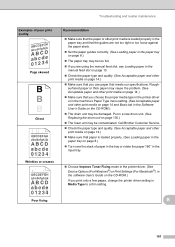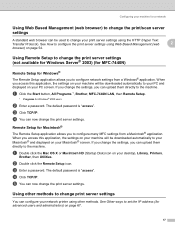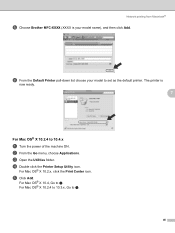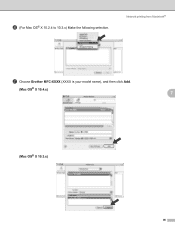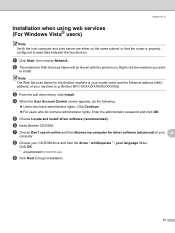Brother International MFC 7440N Support Question
Find answers below for this question about Brother International MFC 7440N - B/W Laser - All-in-One.Need a Brother International MFC 7440N manual? We have 9 online manuals for this item!
Question posted by thebecyarn on August 12th, 2014
How Reset Toner In Brother Mfc-7440n
The person who posted this question about this Brother International product did not include a detailed explanation. Please use the "Request More Information" button to the right if more details would help you to answer this question.
Current Answers
Related Brother International MFC 7440N Manual Pages
Similar Questions
How To Reset Toner Counter On Brother Mfc-7440n
(Posted by MrRr 9 years ago)
How To Reset The Toner Life On A Brother Mfc-7440n Printer
(Posted by hoarai 10 years ago)
How To Reset Toner Brother Mfc-9120cn
(Posted by zaykjd 10 years ago)
How To Reset Toner Brother Mfc-9970cdw
(Posted by OCTOrmike1 10 years ago)
How To Reset Toner For Mfc 7440n ?
(Posted by alcance1 11 years ago)