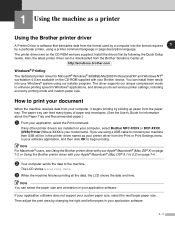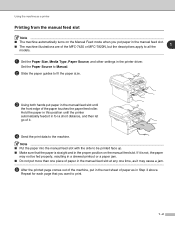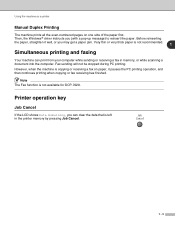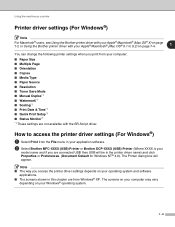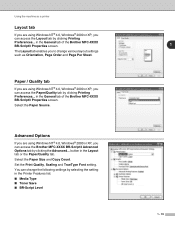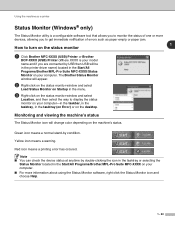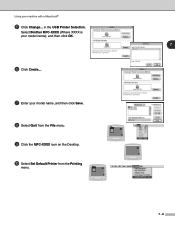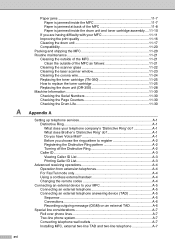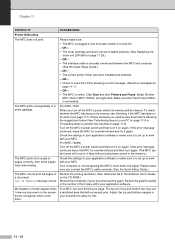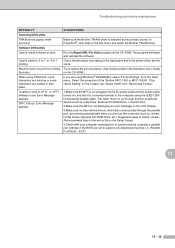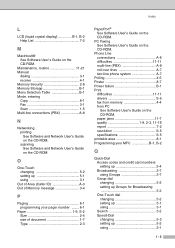Brother International MFC-7420 Support Question
Find answers below for this question about Brother International MFC-7420 - Flatbed Laser Multi-Function Center.Need a Brother International MFC-7420 manual? We have 5 online manuals for this item!
Question posted by KEmoeab on August 29th, 2014
What To Do When Your Brother Mfc 7420 Wont Print After A Paper Jam
The person who posted this question about this Brother International product did not include a detailed explanation. Please use the "Request More Information" button to the right if more details would help you to answer this question.
Current Answers
Related Brother International MFC-7420 Manual Pages
Similar Questions
What Driver In Ubuntu Do I Use For The Brother Mfc 7420 Printer
(Posted by noboddavid 9 years ago)
Brother J410w Printer Wont Print Say See Troubleshooting In Book
(Posted by arisusie 10 years ago)
Brother Inkjet Printer Wont Print Black
(Posted by F1iCtu 10 years ago)
Brother Mfc 7420 Won't Print
(Posted by NyVagabu 10 years ago)
Brother Mfc 7420- Sending/receiving Fax From Pc
I don't have the CD that was included with my Brother MFC-7420. How can I activate send/receive by p...
I don't have the CD that was included with my Brother MFC-7420. How can I activate send/receive by p...
(Posted by farised 12 years ago)