Brother International MFC-7360N Support Question
Find answers below for this question about Brother International MFC-7360N.Need a Brother International MFC-7360N manual? We have 6 online manuals for this item!
Question posted by Shnad on July 1st, 2014
How Do I Setup Mfc-7860 Default To 2-sided
The person who posted this question about this Brother International product did not include a detailed explanation. Please use the "Request More Information" button to the right if more details would help you to answer this question.
Current Answers
There are currently no answers that have been posted for this question.
Be the first to post an answer! Remember that you can earn up to 1,100 points for every answer you submit. The better the quality of your answer, the better chance it has to be accepted.
Be the first to post an answer! Remember that you can earn up to 1,100 points for every answer you submit. The better the quality of your answer, the better chance it has to be accepted.
Related Brother International MFC-7360N Manual Pages
Network Users Manual - English - Page 4


... network only)...27 Status (For DCP-7065DN, MFC-7360N, MFC-7460DN and MFC-7860DN)/Wired Status (For HL-2280DW, DCP-7070DW and MFC-7860DW 28 Setup Wizard (wireless network only 28 WPS or AOSS...7070DW and MFC-7860DW 37 Function table and default factory settings 38
DCP-7065DN, MFC-7360N, MFC-7460DN and MFC-7860DN 38 HL-2280DW, DCP-7070DW and MFC-7860DW 40 MFC-7460DN, MFC-7860DN and MFC-7860DW (...
Network Users Manual - English - Page 37


... server) function. (For the details on page 57. How to set a new default for Scan to E-mail (E-mail server) (MFC-7460DN, MFC-7860DN and MFC-7860DW (if you must assign the relay domain in the Software User's Guide.)
32
Control panel setup
5
Relay Domain
You can register the Domain Names (Max. 10) that are allowed...
Network Users Manual - English - Page 41
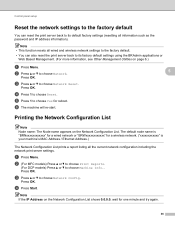
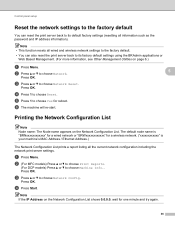
... Based Management. (For more information, see Other Management Utilities on page 6.)
a Press Menu. Control panel setup
Reset the network settings to the factory default 5
You can also reset the print server back to choose Yes for reboot.
b (For MFC models) Press a or b to choose Print Reports.
(For DCP models) Press a or b to choose...
Network Users Manual - English - Page 43


... menu
Submenu
3.Network
1.TCP/IP
(DCP-7065DN)
5.Network
(MFC-7360N and MFC-7460DN)
6.Network
(MFC-7860DN)
Menu selections Options
1.Boot Method Auto*
Static
RARP
5...000].[000].[000]*
Off
0.IPv6
On
Off*
38
Control panel setup
Function table and default factory settings 5
DCP-7065DN, MFC-7360N, MFC-7460DN and MFC-7860DN 5
The factory settings are shown in Bold with an asterisk.
Network Users Manual - English - Page 46
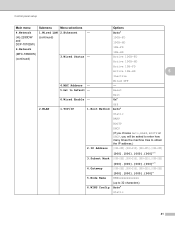
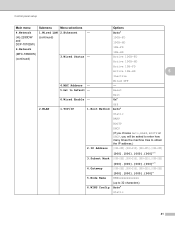
...MFC-7860DW)
(continued)
(continued)
3.Wired Status -
100B-FD 100B-HD 10B-FD 10B-HD Active 100B-FD Active 100B-HD
Active 10B-FD
Active 10B-HD
5
Inactive
4.MAC Address - 5.Set to 32 characters)
6.WINS Config Auto*
Static
41 Wired OFF - Reset
6.Wired Enable -
Control panel setup...255].[000-255].[000-255]
[000].[000].[000].[000]*
5.Node Name
BRWxxxxxxxxxxxx
(up to Default -
Network Users Manual - English - Page 48


Control panel setup
Main menu
Submenu
Menu selections
Options
4.Network
2.WLAN
6.MAC Address -
-
(HL-2280DW and DCP-7070DW)
6.Network
(MFC-7860DW)
(continued)
(continued)
7.Set to values appropriate for your network.
43 Exit
1 On connection to the network, the machine will automatically set the IP address and Subnet Mask to Default -
8.WLAN Enable -
3.Scan To...
Network Users Manual - English - Page 49
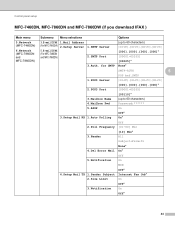
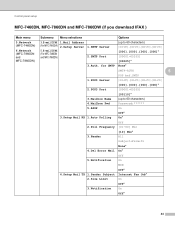
... Limit
On
Off*
3.Notification
On
Off*
44 Control panel setup
MFC-7460DN, MFC-7860DN and MFC-7860DW (if you download IFAX ) 5
Main menu
Submenu Menu selections
Options
5.Network (MFC-7460DN)
6.Network (MFC-7860DN and MFC-7860DW)
3.E-mail/IFAX 1.Mail Address (For MFC-7860DW) 2.Setup Server
5.E-mail/IFAX (For MFC-7460DN and MFC-7860DN)
1.SMTP Server 2.SMTP Port
(up to 60 characters...
Software Users Manual - English - Page 5


5 Remote Setup (MFC models only)
89
Remote Setup...89
6 Brother PC-FAX Software (MFC models only)
91
PC-FAX sending ...91 Setting up user information...91 Sending setup...92 Setting up a cover page...93 ...98 Brother Address Book ...99 Setting up a member in the Address Book 99 Speed Dial setup ...100 Setting up a group for broadcasting 101 Editing member information...101 Deleting a member or...
Software Users Manual - English - Page 7


... Size ...176 User-defined button ...176 Scan to Image ...177 Scan to OCR ...178 Scan to E-mail ...180 Scan to File...181
COPY / PC-FAX (MFC models only) ...182 DEVICE SETTINGS ...184
Remote Setup (MFC models only 185 Quick-Dial (MFC models only)...186 Status Monitor ...186
11 Remote Setup
187
Remote Setup (MFC models only) ...187
vi
Software Users Manual - English - Page 15


Section II
Windows®
Printing Scanning ControlCenter4 Remote Setup (MFC models only) Brother PC-FAX Software (MFC models only) Firewall settings (For Network users)
II
8 41 61 89 91 110
Software Users Manual - English - Page 78
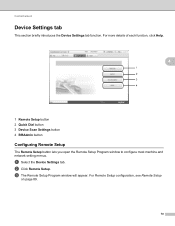
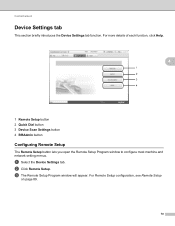
...Click Remote Setup.
a Select the Device Settings tab. c The Remote Setup Program window will appear. For Remote Setup configuration, see Remote Setup
on page 89.
70 For more details of each function, click Help.
4
1 Remote Setup button 2 Quick Dial button 3 Device Scan Settings button 4 BRAdmin button
Configuring Remote Setup 4
The Remote Setup button lets you open the Remote Setup Program...
Software Users Manual - English - Page 79


... 4
The Quick Dial button lets you configure your PC. c The Address Book window will appear. c The Device Scan Settings dialog will appear.
For Address Book configuration, see Remote Setup (MFC
models only) on page 89.
4
Configuring Scan button settings 4
The Device Scan Settings button lets you open the Address Book window in the Remote...
Software Users Manual - English - Page 91


.... For Address Book configuration, see Remote Setup
on page 89.
83 a Select the Device Settings tab.
4
b Click Remote Setup. For Remote Setup configuration, see Remote Setup (MFC
models only) on page 89.
ControlCenter4
Device Settings tab 4
This section briefly introduces the Device Settings tab function.
Configuring Remote Setup 4
The Remote Setup button lets you open the Remote...
Software Users Manual - English - Page 97


... (or MFC-XXXX LAN) and Remote Setup. Note • If your machine is connected via a Network, you start this application, the settings on your machine will be downloaded automatically to your PC and displayed on your password.
5
• The default password is displayed, enter the correct data again and then click OK.
...
Software Users Manual - English - Page 98
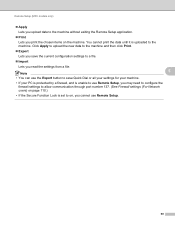
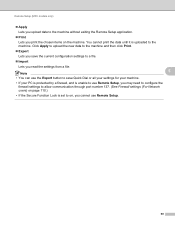
Remote Setup (MFC models only)
Apply Lets you upload data to the machine without exiting the Remote Setup application.
Print Lets you cannot use Remote Setup, you may need to configure the
firewall settings to allow communication through port number 137. (See Firewall settings (For Network users) on page 110.) • ...
Software Users Manual - English - Page 192


ControlCenter2
DEVICE SETTINGS 10
You can configure or check the machine settings. Remote Setup (MFC models only)
Lets you open the Remote Setup Program. (See Remote Setup on page 187.) Quick-Dial (MFC models only)
Lets you open the Set Quick-Dial window of Remote Setup. (See Remote Setup on page 187.) Status Monitor
Allows you to open the Status Monitor Utility.
10
184
Software Users Manual - English - Page 193
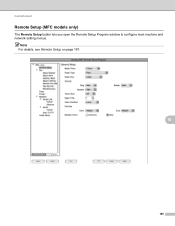
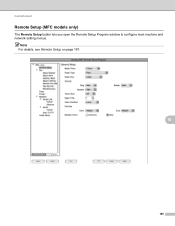
Note For details, see Remote Setup on page 187.
10
185
ControlCenter2
Remote Setup (MFC models only) 10
The Remote Setup button lets you open the Remote Setup Program window to configure most machine and network setting menus.
Software Users Manual - English - Page 195
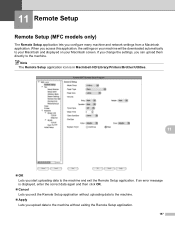
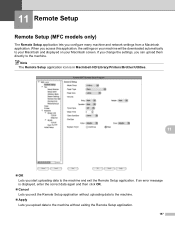
...Setup
11
Remote Setup (MFC models only) 11
The Remote Setup application lets you can upload them directly to the machine. If you change the settings, you configure many machine and network settings from a Macintosh application. Note The Remote Setup...Lets you start uploading data to the machine and exit the Remote Setup application.
If an error message is in Macintosh HD/Library/Printers/...
Users Manual - English - Page 124
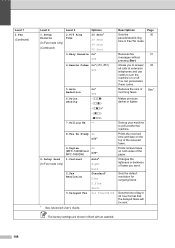
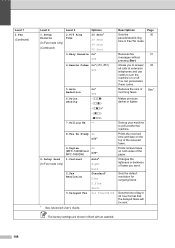
.... Level 1 2.Fax (Continued)
Level 2
1.Setup Receive (In Fax mode only)
(Continued)
Level...MFC-7460DN and MFC-7860DW) 1.Contrast
2.Fax Resolution
3.Delayed Fax
On Off*
Auto* Light Dark Standard* Fine S.Fine Photo Set Time=00:00
1 See Advanced User's Guide.
Sets up your machine to turn the machine on both sides of day in 24 hour format that the delayed faxes will be sent. Sets the default...
Basics Guide - Page 124
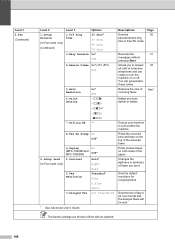
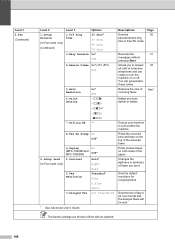
...-nnonn+* -nonnn+ -onnnn+ -
8.Fax Rx Stamp On Off*
2.Setup Send (In Fax mode only)
9.Duplex (MFC-7460DN and MFC-7860DW) 1.Contrast
2.Fax Resolution
3.Delayed Fax
On Off*
Auto* Light ... machine to turn the machine on or off.
Sets the default resolution for outgoing faxes. Allows you send.
Changes the lightness...date on both sides of day in 24 hour format that the delayed faxes ...
Similar Questions
How To Setup Mfc-7360n To Printer Server Hub
(Posted by 12343harold 9 years ago)
How To Setup Mfc-9840cdw Wireless
(Posted by raynkahne1 9 years ago)
How To Setup Mfc-9320cw Wireless Printer On An Mac Os X
(Posted by rugbilspa 10 years ago)

