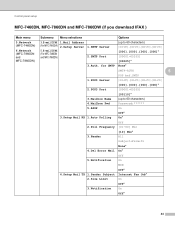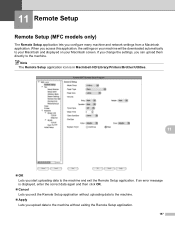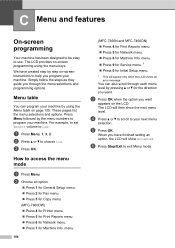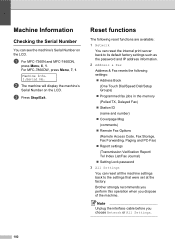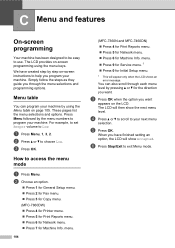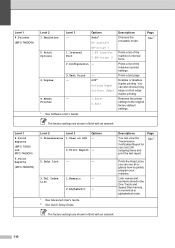Brother International MFC-7360N Support Question
Find answers below for this question about Brother International MFC-7360N.Need a Brother International MFC-7360N manual? We have 6 online manuals for this item!
Question posted by 12343harold on June 9th, 2014
How To Setup Mfc-7360n To Printer Server Hub
The person who posted this question about this Brother International product did not include a detailed explanation. Please use the "Request More Information" button to the right if more details would help you to answer this question.
Current Answers
Related Brother International MFC-7360N Manual Pages
Similar Questions
What Is Ip Address For Mfc 7360n Printer?
(Posted by jonhhp1 9 years ago)
How To Setup Wifi Connection With Brother Mfc- 7360n Printer
(Posted by Jesw3malsa 10 years ago)
Can I Setup My Brother Mfc 7360n Printer Over My Wireless Router?
(Posted by elfiOh 10 years ago)
Mfc-7360n Printer. How Do I Set Up My Printer To My Router To Make A Network Pr
How do I set it up as a network printer. I cant find it on my network now.
How do I set it up as a network printer. I cant find it on my network now.
(Posted by dhutson 12 years ago)