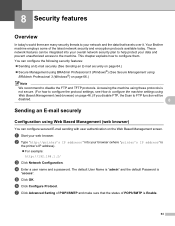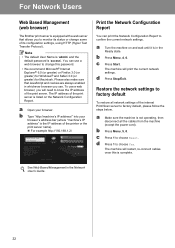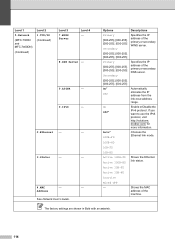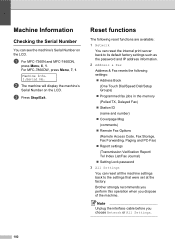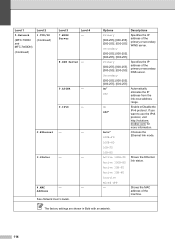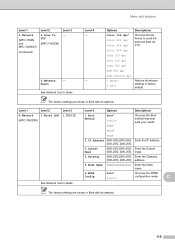Brother International MFC-7360N Support Question
Find answers below for this question about Brother International MFC-7360N.Need a Brother International MFC-7360N manual? We have 6 online manuals for this item!
Question posted by jonhhp1 on July 11th, 2014
What Is Ip Address For Mfc 7360n Printer?
The person who posted this question about this Brother International product did not include a detailed explanation. Please use the "Request More Information" button to the right if more details would help you to answer this question.
Current Answers
Answer #1: Posted by waelsaidani1 on July 11th, 2014 6:32 AM
The IP address of the print server is listed on the Network Configuration Report. Microsoft® Turn the machine on and wait until it is in the Ready state. Press Menu, 4, 6. Press Start. The machine will print the current network settings. Press Stop/Exit. Restore the network settings to factory default To restore all network settings of the internal Print/Scan server to factory default, please follow the steps below. a b Open your browser. Type "http://machine's IP address/" into your browser's address bar (where "machine's IP address" is the IP address of the printer or the print server name). =550; For example http://192.168.1.2/ a b c d Make sure the machine is not operating, then disconnect all the cables from the machine (except the power cord). Press Menu, 5, 0. Press 1 to choose Reset. Press 1 to choose Yes. The machine will restart, re-connect cables once this is complete. See Web Based Management in the Network User's Guide. 22
Related Brother International MFC-7360N Manual Pages
Similar Questions
How To Change Ip Address On Brother Printer Mfc 8890dw
(Posted by mkgsmallk 10 years ago)
How To Clear Ip Address From Brother Printer Mfc-j430w
(Posted by syaIndust 10 years ago)
How To Configure Ip Address Of Brother Mfc-7360n Printer To Computer With Xp
(Posted by mickde 10 years ago)
Mfc-7360n Printer. How Do I Set Up My Printer To My Router To Make A Network Pr
How do I set it up as a network printer. I cant find it on my network now.
How do I set it up as a network printer. I cant find it on my network now.
(Posted by dhutson 12 years ago)