Brother International MFC-7360N Support Question
Find answers below for this question about Brother International MFC-7360N.Need a Brother International MFC-7360N manual? We have 6 online manuals for this item!
Question posted by caAzza on September 5th, 2013
How To Setup Mfc 7360n Wireless
The person who posted this question about this Brother International product did not include a detailed explanation. Please use the "Request More Information" button to the right if more details would help you to answer this question.
Current Answers
There are currently no answers that have been posted for this question.
Be the first to post an answer! Remember that you can earn up to 1,100 points for every answer you submit. The better the quality of your answer, the better chance it has to be accepted.
Be the first to post an answer! Remember that you can earn up to 1,100 points for every answer you submit. The better the quality of your answer, the better chance it has to be accepted.
Related Brother International MFC-7360N Manual Pages
Network Users Manual - English - Page 4


... Ethernet (wired network only)...27 Status (For DCP-7065DN, MFC-7360N, MFC-7460DN and MFC-7860DN)/Wired Status (For HL-2280DW, DCP-7070DW and MFC-7860DW 28 Setup Wizard (wireless network only 28 WPS or AOSS™ (wireless network only 28 WPS w/PIN Code (wireless network only 28 WLAN Status (wireless network only 28 MAC Address ...29 Set to Default...
Network Users Manual - English - Page 8


... you do not have to change your machine's network settings
(IP address, Subnet mask and Gateway)
2
2
Using the control panel 2
You can search for initial setup of Brother network connected devices.
It also can configure your machine for a network using the control panel Network menu. (See Control panel...
Network Users Manual - English - Page 33


... easily without a computer. (For more information, see the Quick Setup Guide or Using the Setup Wizard from the control panel on page 20.)
WLAN Status (wireless network only) 5
Status 5
This field displays the current wireless network status.
Control panel setup
Status (For DCP-7065DN, MFC-7360N, MFC-7460DN and MFC-7860DN)/Wired Status (For HL-2280DW, DCP-7070DW and...
Network Users Manual - English - Page 49
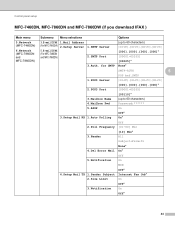
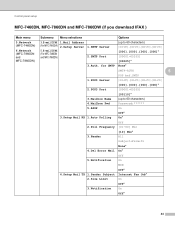
... Limit
On
Off*
3.Notification
On
Off*
44 Control panel setup
MFC-7460DN, MFC-7860DN and MFC-7860DW (if you download IFAX ) 5
Main menu
Submenu Menu selections
Options
5.Network (MFC-7460DN)
6.Network (MFC-7860DN and MFC-7860DW)
3.E-mail/IFAX 1.Mail Address (For MFC-7860DW) 2.Setup Server
5.E-mail/IFAX (For MFC-7460DN and MFC-7860DN)
1.SMTP Server 2.SMTP Port
(up to 60 characters...
Software Users Manual - English - Page 5


5 Remote Setup (MFC models only)
89
Remote Setup...89
6 Brother PC-FAX Software (MFC models only)
91
PC-FAX sending ...91 Setting up user information...91 Sending setup...92 Setting up a cover page...93 ...98 Brother Address Book ...99 Setting up a member in the Address Book 99 Speed Dial setup ...100 Setting up a group for broadcasting 101 Editing member information...101 Deleting a member or...
Software Users Manual - English - Page 7


... Size ...176 User-defined button ...176 Scan to Image ...177 Scan to OCR ...178 Scan to E-mail ...180 Scan to File...181
COPY / PC-FAX (MFC models only) ...182 DEVICE SETTINGS ...184
Remote Setup (MFC models only 185 Quick-Dial (MFC models only)...186 Status Monitor ...186
11 Remote Setup
187
Remote Setup (MFC models only) ...187
vi
Software Users Manual - English - Page 15


Section II
Windows®
Printing Scanning ControlCenter4 Remote Setup (MFC models only) Brother PC-FAX Software (MFC models only) Firewall settings (For Network users)
II
8 41 61 89 91 110
Software Users Manual - English - Page 79


...For Address Book configuration, see Remote Setup (MFC
models only) on page 89.
4
Configuring Scan button settings 4
The Device Scan Settings button lets you open the Address Book window in the Remote Setup Program. a Select the Device Settings tab. b Click Quick Dial. c The Device Scan Settings dialog will appear.
b Click Device Scan Settings. ControlCenter4
Accessing Quick Dial...
Software Users Manual - English - Page 91


... page 89.
83
For more details of each function, click Help. For Remote Setup configuration, see Remote Setup (MFC
models only) on page 89. a Select the Device Settings tab. b Click Quick Dial. You can then easily register or change the Quick Dial numbers from your PC.
c The Address Book window will appear. ...
Software Users Manual - English - Page 97


... on your machine will be downloaded automatically to the machine and exit the Remote Setup application.
Note • If your machine is displayed, enter the correct data again... settings from a Windows® application. 5 Remote Setup (MFC models only)
5
Remote Setup 5
The Remote Setup program lets you exit the Remote Setup application without uploading data to enter your PC screen....
Software Users Manual - English - Page 98
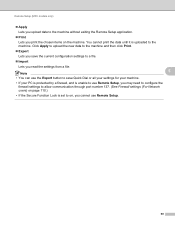
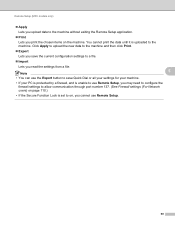
.... • If your PC is protected by a firewall, and is unable to use Remote Setup, you cannot use Remote Setup.
90 Remote Setup (MFC models only)
Apply Lets you upload data to the machine without exiting the Remote Setup application.
Print Lets you print the chosen items on , you may need to configure...
Software Users Manual - English - Page 192


ControlCenter2
DEVICE SETTINGS 10
You can configure or check the machine settings. Remote Setup (MFC models only)
Lets you open the Remote Setup Program. (See Remote Setup on page 187.) Quick-Dial (MFC models only)
Lets you open the Set Quick-Dial window of Remote Setup. (See Remote Setup on page 187.) Status Monitor
Allows you to open the Status Monitor Utility.
10
184
Software Users Manual - English - Page 193
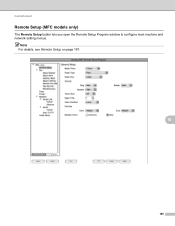
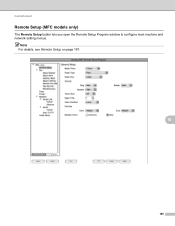
ControlCenter2
Remote Setup (MFC models only) 10
The Remote Setup button lets you open the Remote Setup Program window to configure most machine and network setting menus. Note For details, see Remote Setup on page 187.
10
185
Software Users Manual - English - Page 195
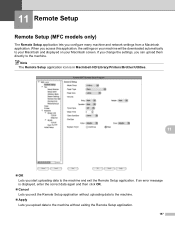
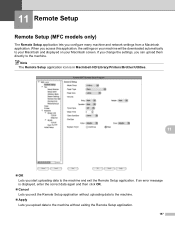
... HD/Library/Printers/Brother/Utilities.
11
OK Lets you access this application, the settings on your Macintosh screen. 11 Remote Setup
11
Remote Setup (MFC models only) 11
The Remote Setup application lets you upload data to the machine without uploading data to the machine.
Apply Lets you configure many machine and...
Users Manual - English - Page 80
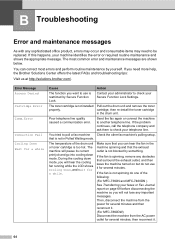
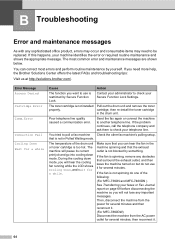
... Waiting mode.
You tried to another telephone line. The temperature of the following: (For MFC-7360N and MFC-7460DN ) See Transferring your machine identifies the error or required routine maintenance and shows the...again or connect the machine to poll a fax machine Check the other fax machine's polling setup. You can hear the fan in the drum unit. cartridge, then re-install the toner...
Users Manual - English - Page 85


... report will be asked if you cannot enter fax transfer mode. (See Set your station ID in the Quick Setup Guide.)
a Press Menu, 9, 0, 1. a Make sure that you have set PC Fax Receive on the ... the LCD shows:
Init Unable XX
Print Unable XX
Scan Unable XX
(MFC-7360N and MFC-7460DN) If it is an error message on the machine's LCD, after the faxes have been transferred, ...
Users Manual - English - Page 103


... Letter, Legal or Folio [16 to 28 lb (60 to allow for several minutes. (For MFC-7360N and MFC-7460DN) The faxes stored in the printer driver.
See Network difficulties (Network models only) on the...software. B
(Macintosh users) Make sure you connected the interface cable correctly. (See the Quick Setup Guide.)
There is an unprintable area on the screen but they do not show up to work...
Users Manual - English - Page 118


... B
The following settings:
Address Book
(One Touch Dial/Speed Dial/Setup Groups)
Programmed fax jobs in the memory
(Polled TX, Delayed Fax...when you choose Network or All Settings.
102 Machine Info. 1.Serial No.
a For MFC-7360N and MFC-7460DN,
press Menu, 6, 1.
c Press Stop/Exit.
For MFC-7860DW, press Menu, 7, 1.
b The machine will display the machine's
Serial Number ...
Users Manual - English - Page 129


...-255].
See 2. Prints the result of wireless LAN connectivity diagnosis. Enter the Subnet [000-255]. [000-255] mask.
[000-255]. [000-255].
The factory settings are shown in Bold with an asterisk. Menu and features
Level 1
Level 2
4.Print Report 4.Fax Journal
(MFC-7360N and MFC-7460DN)
5.Print Report
(MFC-7860DW)
(Continued)
5.User Settings
6.Network Config...
Basics Guide - Page 129


...
7.WLAN Report -
(MFC-7860DW)
1 See Advanced User's Guide. 2 See Quick Setup Guide. See 2.
Descriptions...wireless LAN connectivity diagnosis.
Config
See Network User's Guide. Enter the Subnet [000-255]. [000-255] mask.
[000-255]. [000-255].
Mask
4.Gateway
-
5.Node Name -
6.WINS
- Menu and features
Level 1
4.Print Reports
(MFC-7360N and MFC-7460DN)
5.Print Reports
(MFC...
Similar Questions
How To Setup Mfc-7360n To Printer Server Hub
(Posted by 12343harold 9 years ago)
How To Setup Mfc-9840cdw Wireless
(Posted by raynkahne1 9 years ago)
How To Setup Mfc-9320cw Wireless Printer On An Mac Os X
(Posted by rugbilspa 10 years ago)

