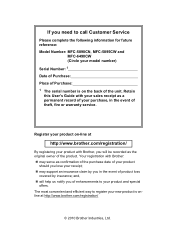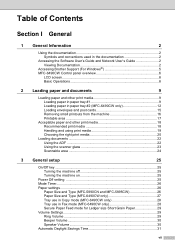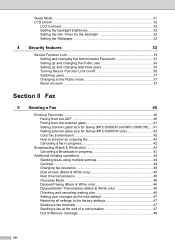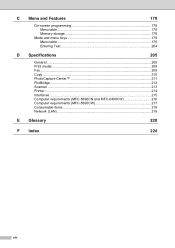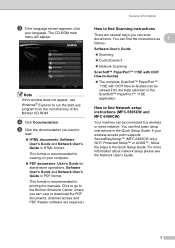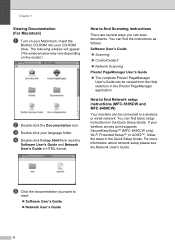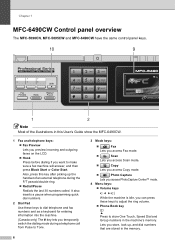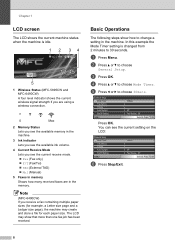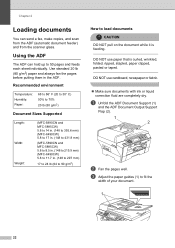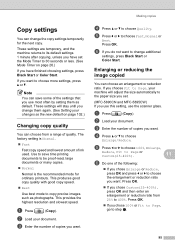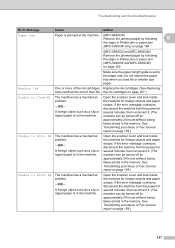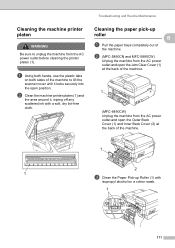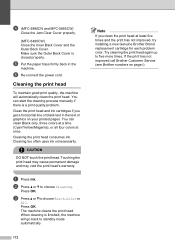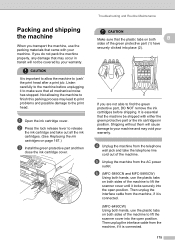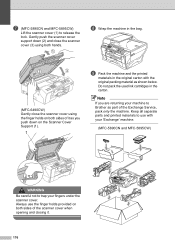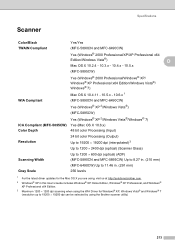Brother International MFC-5895cw Support Question
Find answers below for this question about Brother International MFC-5895cw.Need a Brother International MFC-5895cw manual? We have 4 online manuals for this item!
Question posted by larryasmith on November 21st, 2011
Ink Level For Mfc-5895cw
How do I determiind the INK level for MFC-5895CW?
Current Answers
Related Brother International MFC-5895cw Manual Pages
Similar Questions
How Do I Check Printer Ink Levels Mfc 490cw Brother
(Posted by frebc 9 years ago)
Brother Mfc-5895cw Scanner Problem
My brother MFC-5895cw will print and fax but won't scan. It used to scan but now it doesn't. The mes...
My brother MFC-5895cw will print and fax but won't scan. It used to scan but now it doesn't. The mes...
(Posted by mdbeng 9 years ago)
Mfc-5895cw Receiving Data But Does Not Print
(Posted by solejust 9 years ago)
How To See The Ink Level On The Brother Mfc-9560cdw Printer
ink level
ink level
(Posted by infoairealestate 9 years ago)
Override Brother Mfc-5895cw Low Ink Message And Get Brother To Print
(Posted by jamiecidzik 11 years ago)