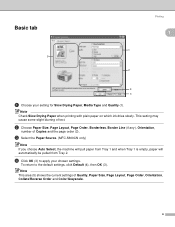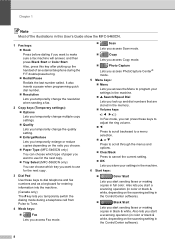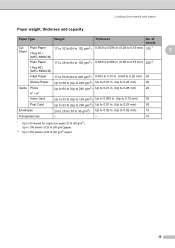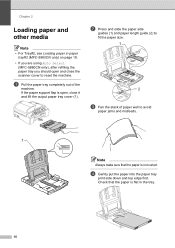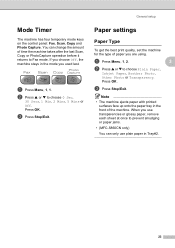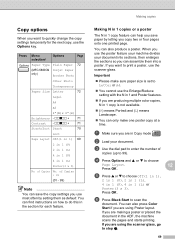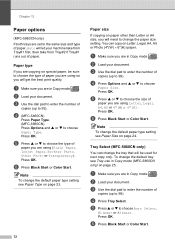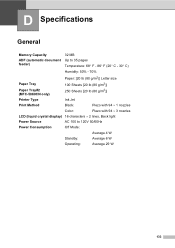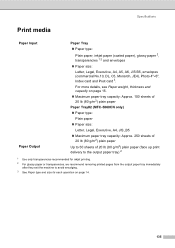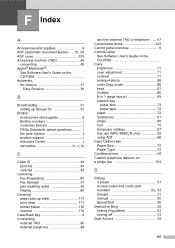Brother International MFC 5860CN Support Question
Find answers below for this question about Brother International MFC 5860CN - Color Inkjet - All-in-One.Need a Brother International MFC 5860CN manual? We have 2 online manuals for this item!
Question posted by hhsnz on May 27th, 2012
Print From Bottom Tray
How do i get the printer to default print from bottom tray?
Current Answers
Related Brother International MFC 5860CN Manual Pages
Similar Questions
Print Unable 50... How To Solve The Problem?
Once plugged in MFC 5860CN shows print unable 50.... if i turn it off and on again it shows print un...
Once plugged in MFC 5860CN shows print unable 50.... if i turn it off and on again it shows print un...
(Posted by rsivakumar 8 years ago)
How To Adjust The Color Settings In Brother Mfc-6490cw Printer?
(Posted by BmcneKmcp 10 years ago)
Can I Print Carton Labels?
I want to print carton labels 3x6. Can I do that?
I want to print carton labels 3x6. Can I do that?
(Posted by annbabich 10 years ago)
Faster Printing
how do i make a MFC-5860CN print faster it is prining very slow!!!!
how do i make a MFC-5860CN print faster it is prining very slow!!!!
(Posted by TCINS 11 years ago)
My Mfc 3360c Printer Print Blank Page After Installing New Filled Catrige. When
my mfc 3360c printer print blank page after installing new filled catrige. when i do cleaning and th...
my mfc 3360c printer print blank page after installing new filled catrige. when i do cleaning and th...
(Posted by aligberuth 12 years ago)