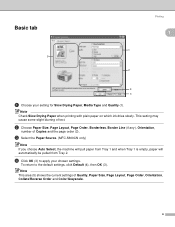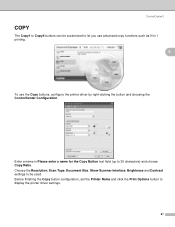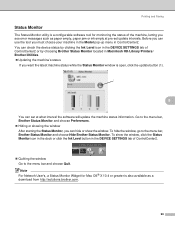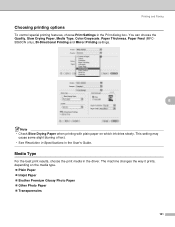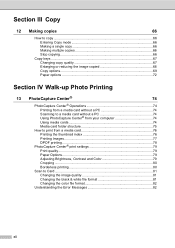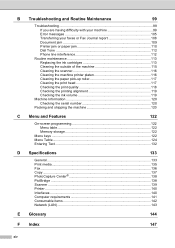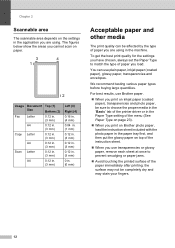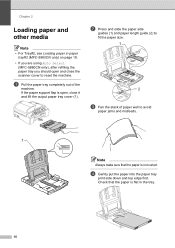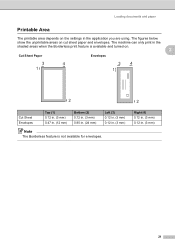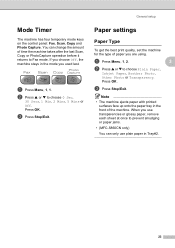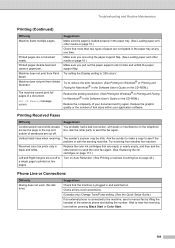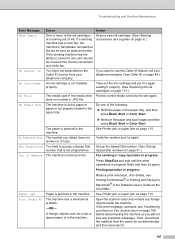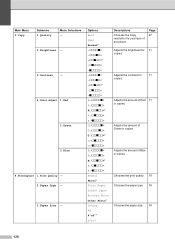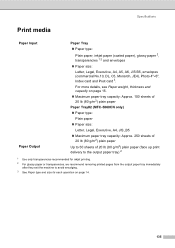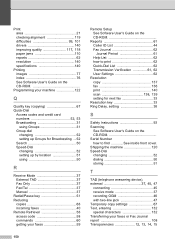Brother International MFC 5860CN Support Question
Find answers below for this question about Brother International MFC 5860CN - Color Inkjet - All-in-One.Need a Brother International MFC 5860CN manual? We have 2 online manuals for this item!
Question posted by rsivakumar on March 22nd, 2016
Print Unable 50... How To Solve The Problem?
Once plugged in MFC 5860CN shows print unable 50.... if i turn it off and on again it shows print unable 30.... there is no paper jam. please help me to get the printer to work
Current Answers
Answer #1: Posted by TechSupport101 on March 22nd, 2016 10:33 AM
Hi. Refer here http://www.brother-usa.com/FAQs/Solution.aspx?FAQID=200000037993&ProductID=22&Keyword=error#.VvGBscn8LIU for assistance with the issue :)
Related Brother International MFC 5860CN Manual Pages
Similar Questions
Getting 'clean Unable 50' Message
I am getting "Clean unable 50" after I changed the ink cartridges in my Brother printer 5860 CN
I am getting "Clean unable 50" after I changed the ink cartridges in my Brother printer 5860 CN
(Posted by thmohan 9 years ago)
Unit Went Dead Following Printing After A Paper Jam.screen Blank
(Posted by Septu 11 years ago)
Why Won't My Brother Mfc-j825dw Print After A Paper Jam?
(Posted by Anonymous-89071 11 years ago)
Faster Printing
how do i make a MFC-5860CN print faster it is prining very slow!!!!
how do i make a MFC-5860CN print faster it is prining very slow!!!!
(Posted by TCINS 11 years ago)
Print From Bottom Tray
How do i get the printer to default print from bottom tray?
How do i get the printer to default print from bottom tray?
(Posted by hhsnz 11 years ago)