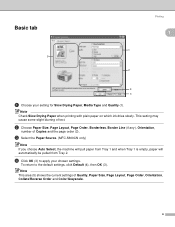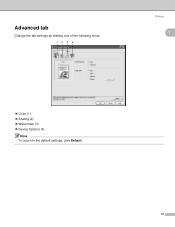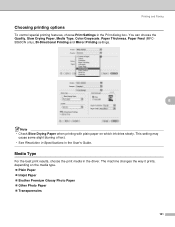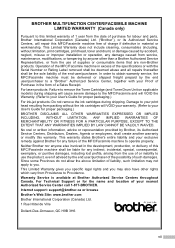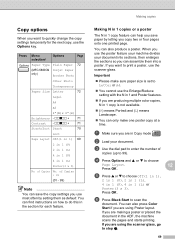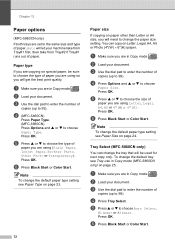Brother International MFC 5860CN Support Question
Find answers below for this question about Brother International MFC 5860CN - Color Inkjet - All-in-One.Need a Brother International MFC 5860CN manual? We have 2 online manuals for this item!
Question posted by annbabich on June 12th, 2013
Can I Print Carton Labels?
I want to print carton labels 3x6. Can I do that?
Current Answers
Related Brother International MFC 5860CN Manual Pages
Similar Questions
Print Unable 50... How To Solve The Problem?
Once plugged in MFC 5860CN shows print unable 50.... if i turn it off and on again it shows print un...
Once plugged in MFC 5860CN shows print unable 50.... if i turn it off and on again it shows print un...
(Posted by rsivakumar 8 years ago)
How Do I Print In Color With The Brother Mfc-8460n
how do I print color copies with the brother mfc-8460n
how do I print color copies with the brother mfc-8460n
(Posted by whiggins245 8 years ago)
Can I Install Brother Mfc-j430w Color Inkjet Printer Without Cd
(Posted by gracebrid 10 years ago)
Faster Printing
how do i make a MFC-5860CN print faster it is prining very slow!!!!
how do i make a MFC-5860CN print faster it is prining very slow!!!!
(Posted by TCINS 11 years ago)
Print From Bottom Tray
How do i get the printer to default print from bottom tray?
How do i get the printer to default print from bottom tray?
(Posted by hhsnz 11 years ago)