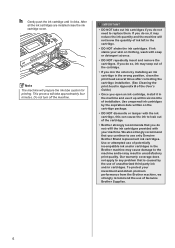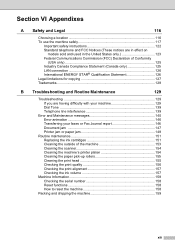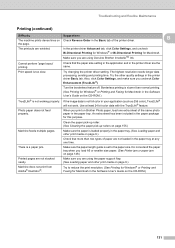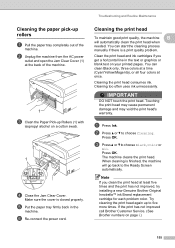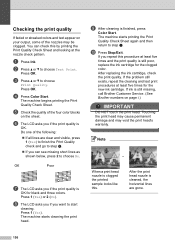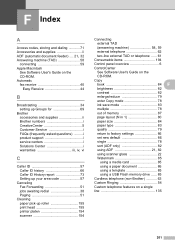Brother International MFC 495CW Support Question
Find answers below for this question about Brother International MFC 495CW - Color Inkjet - All-in-One.Need a Brother International MFC 495CW manual? We have 7 online manuals for this item!
Question posted by russearose on May 7th, 2014
How To Clean Print Head On Brother Mfc-495cw Printer
The person who posted this question about this Brother International product did not include a detailed explanation. Please use the "Request More Information" button to the right if more details would help you to answer this question.
Current Answers
Related Brother International MFC 495CW Manual Pages
Similar Questions
How To Replace Print Head Brother Mfc 495cw
(Posted by juviches 9 years ago)
How To Clean Print Head Brother Mfc-495cw
(Posted by jimbakki 10 years ago)
How To Clean Clogged Print Head Brothers Mfc-465cn
(Posted by tecjleea 10 years ago)
How To Clean Printhead On Brother Mfc 495cw
(Posted by de202sant 10 years ago)
How To Clean Print Head Brother Mfc-6490cw
(Posted by kobmizo 10 years ago)