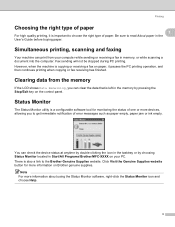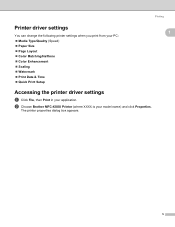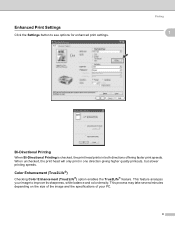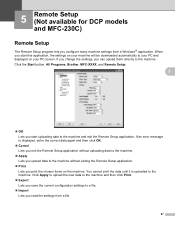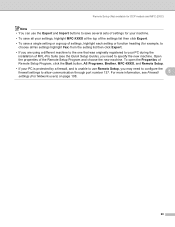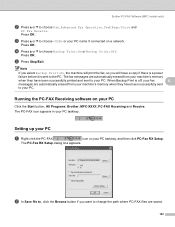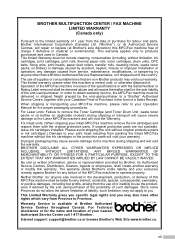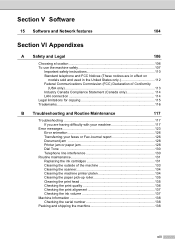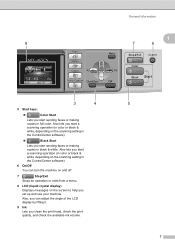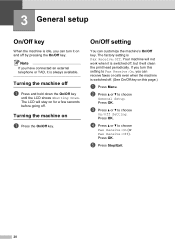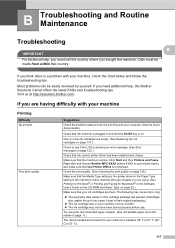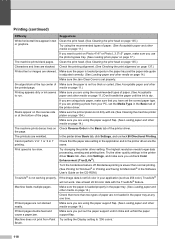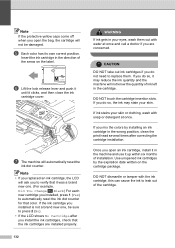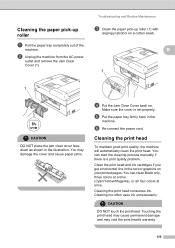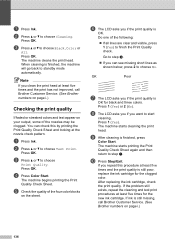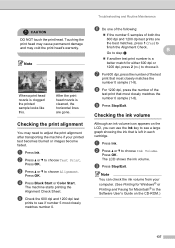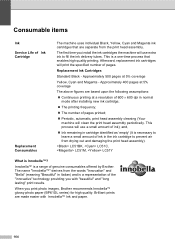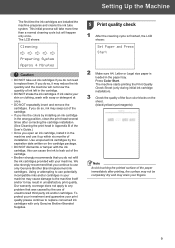Brother International MFC-465CN Support Question
Find answers below for this question about Brother International MFC-465CN - Color Inkjet - All-in-One.Need a Brother International MFC-465CN manual? We have 3 online manuals for this item!
Question posted by tecjleea on February 28th, 2014
How To Clean Clogged Print Head Brothers Mfc-465cn
The person who posted this question about this Brother International product did not include a detailed explanation. Please use the "Request More Information" button to the right if more details would help you to answer this question.
Current Answers
Related Brother International MFC-465CN Manual Pages
Similar Questions
Brother Mfc 465cn Will Only Print Filename
(Posted by mmStev 9 years ago)
How To Clean Print Head Brother Mfc-495cw
(Posted by jimbakki 10 years ago)
Where Is The Print Head Located On Brothers Mfc-465cn
(Posted by PhillElizab 10 years ago)
How To Clean Print Head Brother Mfc-6490cw
(Posted by kobmizo 10 years ago)