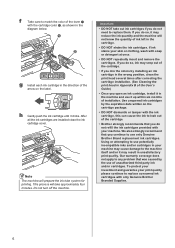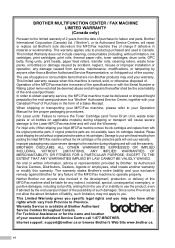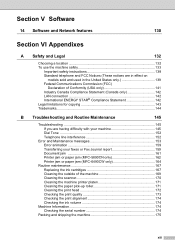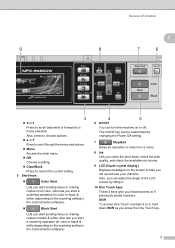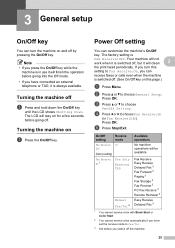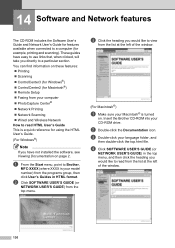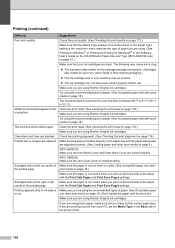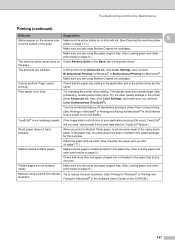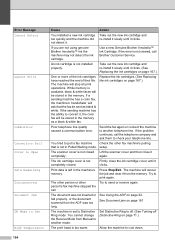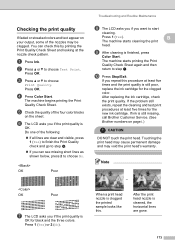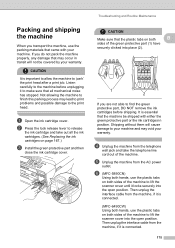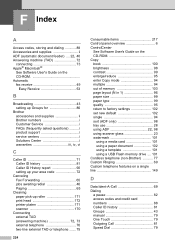Brother International MFC 6490CW Support Question
Find answers below for this question about Brother International MFC 6490CW - Color Inkjet - All-in-One.Need a Brother International MFC 6490CW manual? We have 8 online manuals for this item!
Question posted by kobmizo on September 7th, 2013
How To Clean Print Head Brother Mfc-6490cw
The person who posted this question about this Brother International product did not include a detailed explanation. Please use the "Request More Information" button to the right if more details would help you to answer this question.
Current Answers
Related Brother International MFC 6490CW Manual Pages
Similar Questions
How To Clean Print Heads Mfc-6490cw
(Posted by annakata 9 years ago)
How To Clean Printer Head Brother Mfc-6490cw
(Posted by erikpeellee 9 years ago)
How To Clean Print Head Brother Mfc-495cw
(Posted by jimbakki 10 years ago)
How To Clean Clogged Print Head Brothers Mfc-465cn
(Posted by tecjleea 10 years ago)
Brother Mfc-6490cw For Os Mac 10.5 Driver Download
I need to instal the drivers for my MFC-6490CW on my mac OS 10.5
I need to instal the drivers for my MFC-6490CW on my mac OS 10.5
(Posted by scotsmartin 11 years ago)