Brother International MFC-465CN Support Question
Find answers below for this question about Brother International MFC-465CN - Color Inkjet - All-in-One.Need a Brother International MFC-465CN manual? We have 3 online manuals for this item!
Question posted by maxtz on November 3rd, 2011
Print In Black Only
I need to know how to set my printer to print in black only.
Current Answers
There are currently no answers that have been posted for this question.
Be the first to post an answer! Remember that you can earn up to 1,100 points for every answer you submit. The better the quality of your answer, the better chance it has to be accepted.
Be the first to post an answer! Remember that you can earn up to 1,100 points for every answer you submit. The better the quality of your answer, the better chance it has to be accepted.
Related Brother International MFC-465CN Manual Pages
Software & Network Users Manual - English - Page 2
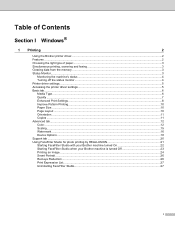
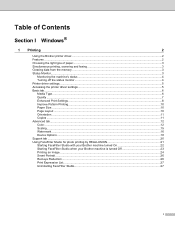
...status ...4 Turning off the status monitor...4 Printer driver settings...5 Accessing the printer driver settings...5 Basic tab ...6 Media Type...6 Quality ...7 Enhanced Print Settings ...8 Improve Pattern Printing...10 Paper Size ...10 Page Layout ...10 Orientation ...11 Copies ...11 Advanced tab...12 Color ...12 Scaling ...15 Watermark ...16 Device Options ...18 Support tab ...20 Using FaceFilter...
Software & Network Users Manual - English - Page 8
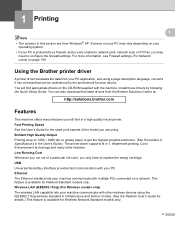
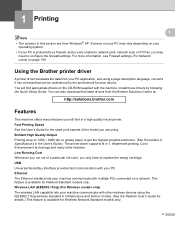
...printer driver supports N in this section are using. Ethernet The Ethernet interface lets your PC. For more information, see Firewall settings (For Network users) on glossy paper to configure the firewall settings. You can be understood by following the Quick Setup Guide. This feature is available for the rated print speeds of a particular ink color...the printer/multi-function device....
Software & Network Users Manual - English - Page 18
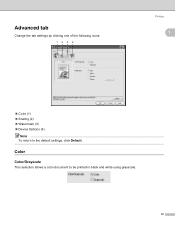
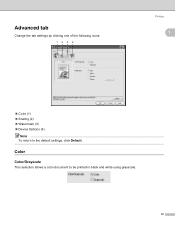
Advanced tab
Change the tab settings by clicking one of the following icons:
123 4
Printing
1
1
„ Color (1) „ Scaling (2) „ Watermark (3) „ Device Options (4)
Note To return to be printed in black and white using grayscale.
12 Color 1
Color/Grayscale
1
This selection allows a color document to the default settings, click Default.
Software & Network Users Manual - English - Page 52


... be named 07010705.PDF.
Scan to Media (Not available for MFC-230C) 2
You can be used, but any music data that is stored on the settings of the Device Button tab, Black Start or Color Start do not change between color and black and white scanning, choose color or black and white in the PDF (*.PDF) or TIFF file...
Software & Network Users Manual - English - Page 127


...
For each document you are using. You can use the Brother TWAIN driver, set it as the default driver by pre-scanning the document.
For more information on...scan from a machine on a network, choose the networked machine in the Device Selector application located in Macintosh HD/Library/Printers/Brother/Utilities/DeviceSelector or from a Macintosh® 10
The Brother machine software...
Software & Network Users Manual - English - Page 134


... date.
Note • If you want to change between color and black and white scanning, choose color or black and white in the
scan type option on the Device Button tab of the ControlCenter2 configuration screen. (See SCAN on the settings of the Device Button tab, Black Start or Color Start do not change the file name of scanned...
Software & Network Users Manual - English - Page 143
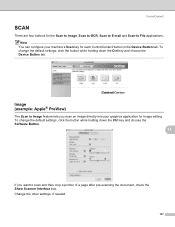
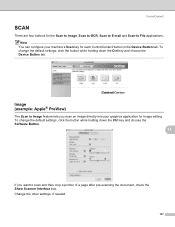
....
Note
You can configure your graphics application for each ControlCenter2 button in the Device Button tab. To change the default settings, click the button while holding down the Ctrl key and choose the Device Button tab. Change the other settings, if needed.
137 Image (example: Apple® PreView)
11
The Scan to Image feature lets...
Software & Network Users Manual - English - Page 156
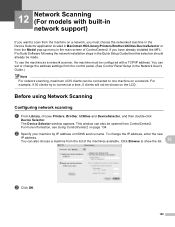
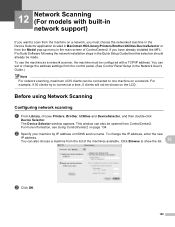
...Scanning 12
Configuring network scanning 12
a From Library, choose Printers, Brother, Utilities and DeviceSelector, and then double-click
Device Selector.
If you must be opened from the control panel... this selection should already be shown on page 134. The Device Selector window appears. To change the address settings from ControlCenter2. Click Browse to connect at a time, 5...
Users Manual - English - Page 9
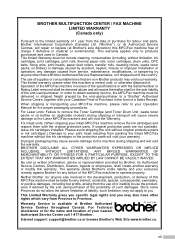
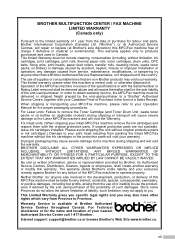
... Internet support: [email protected] or browse Brother's Web Site www.brother.ca. BROTHER MULTIFUNCTION CENTER / FAX MACHINE LIMITED WARRANTY (Canada only)
Pursuant to the limited warranty of 1...damages, including lost profits, arising from packing the Inkjet MFC/Fax machine without original protective parts or ink cartridges.) Damage to your print head resulting from the use of or inability to ...
Users Manual - English - Page 32
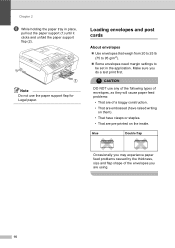
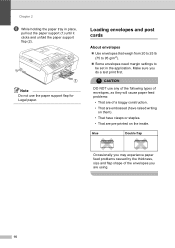
... envelopes that weigh from 20 to 25 lb (75 to 95 g/m2).
„ Some envelopes need margin settings to be set in place,
pull out the paper support (1) until it clicks and unfold the paper support flap ...8226; That have clasps or staples. • That are pre-printed on the inside. Make sure you are of the envelopes you do a test print first. CAUTION
DO NOT use the paper support flap for Legal ...
Users Manual - English - Page 42


... „ Sending faxes „ Copying „ PC printing „ Scanning „ PhotoCapture „ Operation from Control panel
Note...
26
Setting and changing the TX Lock password
4
Note If you have already set the password, you will not be able to continue to set it ...will be sent even if you turn on TX Lock, so they will not need to schedule Delayed Faxes or Polling jobs. b Press a or b to ...
Users Manual - English - Page 47


... are A4 size, you need to set to machines that support this feature.
When you press Color Start, the machine starts sending the document.
If you use most often by setting it in real time (... Yes and go to choose Scan Size. Press OK. c Press a or b to choose No (or press Black Start again).
Press OK.
The machine starts sending the document.
„ To send more than one of the...
Users Manual - English - Page 85
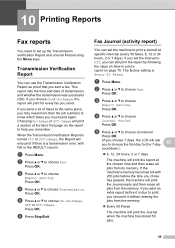
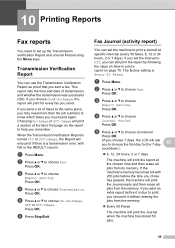
... faxes, 6, 12 or 24 hours, 2 or 7 days). Press OK. f Press Stop/Exit. d Press a or b to choose On, On+Image,
Off or Off+Image. The factory setting is Every 50 Faxes. 10 Printing Reports
10
Fax reports 10
You need more than the job numbers to know which faxes you must send again.
Users Manual - English - Page 94
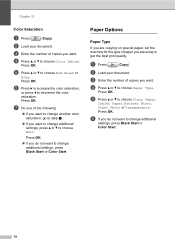
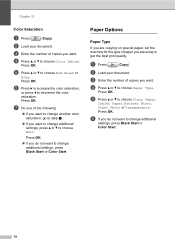
... If you want to change another color saturation, go to step e.
„ If you do not want to change additional settings, press Black Start or Color Start.
a Press
(Copy). b ...Inkjet Paper, Brother Photo, Other Photo or Transparency.
f If you want .
c Enter the number of copies you do not want to change additional
settings, press Black Start or Color Start.
78 Chapter 12
Color...
Users Manual - English - Page 113
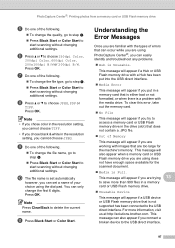
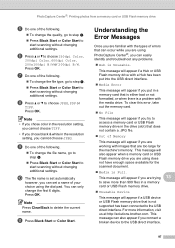
... Black Start or Color Start to start scanning without changing additional settings. For more than 999 files in a memory card or USB Flash memory drive.
„ Unusable Device
This...quality, go to step f. „ Press Black Start or Color Start to
start scanning without changing additional settings.
Press OK. PhotoCapture Center®: Printing photos from a memory card or USB Flash memory...
Users Manual - English - Page 138
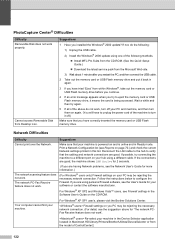
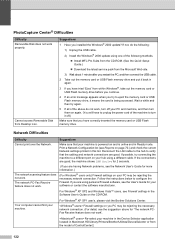
...5 If all of the above for your machine in the Device Selector application located in again.
3 If you have to ...memory drive and put it back in Macintosh HD/Library/Printers/Brother/Utilities/DeviceSelector or from within Windows®, take...(For Windows® users only) Firewall settings on page 70.) and check the current Network settings printed in Ready mode. PhotoCapture Center®...
Users Manual - English - Page 142
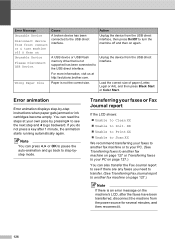
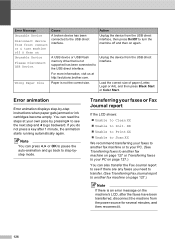
...need to transfer. (See Transferring Fax Journal report to another fax machine on page 127 or Transferring faxes to your PC on again.
A USB device or USB Flash memory drive that is not the correct size.
Error Message
Cause
Action
Unusable Device
Disconnect device... Black Start or Color Start.
Unusable Device
Please Disconnect USB Device.... „ Unable to Print XX „ Unable to...
Users Manual - English - Page 146


...your telephone line, you pull out the paper support until it only when needed. „ Normal sets the modem speed at 14400 bps. (factory setting)
Press OK.
b Press a or b to choose
Compatibility. c Press ...on the telephone line, you change the compatibility setting, which reduces the modem speed to Basic, the ECM feature is only available for color fax sending.
130 g Lift the scanner cover...
Users Manual - English - Page 183
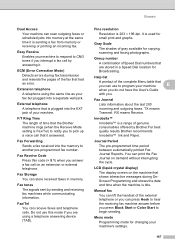
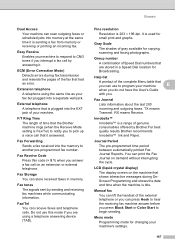
...do not have the User's Guide
with you press Black Start or Color Start to notify you answer a fax call on ...separate wall jack.
Extension telephone A telephone using a telephone answering device (TAD).
Fax Journal
Lists information about the last 200 incoming ...machine rings (when the Receive Mode setting is sending a fax from memory or receiving or printing an incoming fax.
Do not ...
Users Manual - English - Page 185


...double-rings.
Transmission Verification Report
A listing for better print quality by pressing this code (# 5 1). User Settings
A printed report that shows the current settings of faxed pages. Station ID
The stored information that...code, and Black Start or Color Start to the EXT.
Temporary settings
You can connect an external device or answering machine to start the dialing process....
Similar Questions
How Do I Print In Color With The Brother Mfc-8460n
how do I print color copies with the brother mfc-8460n
how do I print color copies with the brother mfc-8460n
(Posted by whiggins245 8 years ago)
Brother Mfc 465cn Black Won't Print
(Posted by fancnaya 10 years ago)
How Do I Reset Mfc-5490cn To Factory Settings
how do i reset mfc-5490cn to factory settings
how do i reset mfc-5490cn to factory settings
(Posted by michaelrinke65 10 years ago)
Where Is The Print Head Located On Brothers Mfc-465cn
(Posted by PhillElizab 10 years ago)
How To Access Mfc 465cn Print Head
(Posted by jmphitim 10 years ago)

