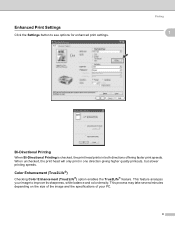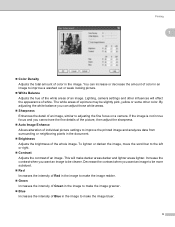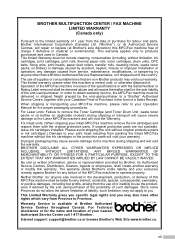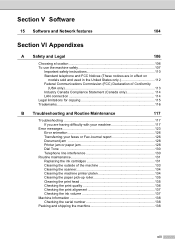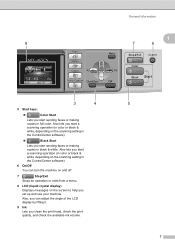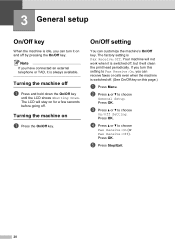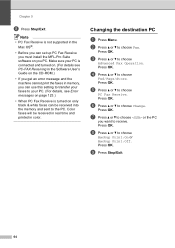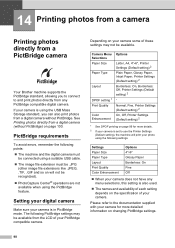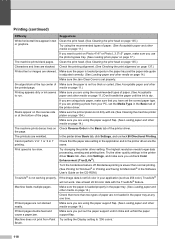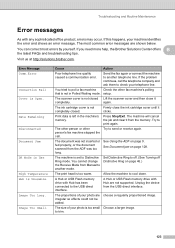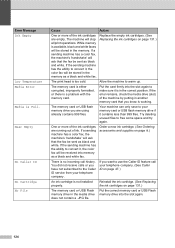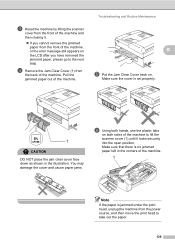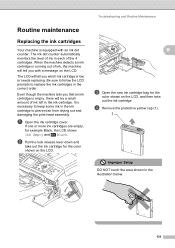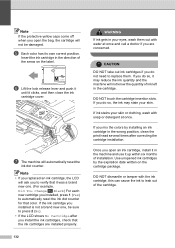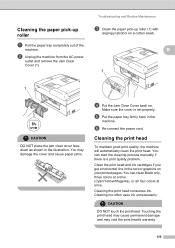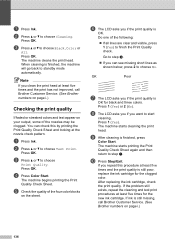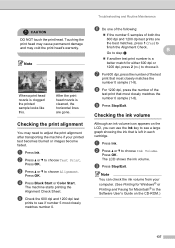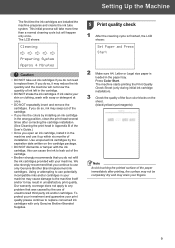Brother International MFC-465CN Support Question
Find answers below for this question about Brother International MFC-465CN - Color Inkjet - All-in-One.Need a Brother International MFC-465CN manual? We have 3 online manuals for this item!
Question posted by jmphitim on September 20th, 2013
How To Access Mfc 465cn Print Head
The person who posted this question about this Brother International product did not include a detailed explanation. Please use the "Request More Information" button to the right if more details would help you to answer this question.
Current Answers
Related Brother International MFC-465CN Manual Pages
Similar Questions
Mfc-6490cw Print Head Question
I am trying to interpret the Print Quality Check output for my MFC-6490CW.Only the yellow color is a...
I am trying to interpret the Print Quality Check output for my MFC-6490CW.Only the yellow color is a...
(Posted by Timbergetter 8 years ago)
Brother Mfc 465cn Black Won't Print
(Posted by fancnaya 10 years ago)
How To Clean Clogged Print Head Brothers Mfc-465cn
(Posted by tecjleea 10 years ago)
How To Clean Mfc-495cw Print Head
(Posted by Jdaviga 10 years ago)
Where Is The Print Head Located On Brothers Mfc-465cn
(Posted by PhillElizab 10 years ago)