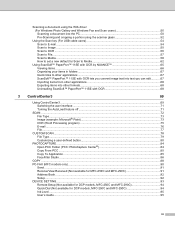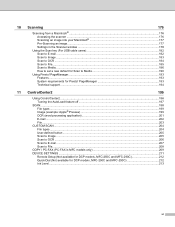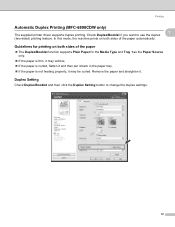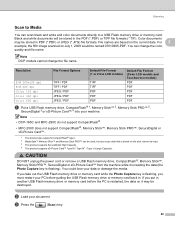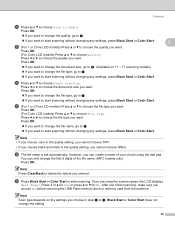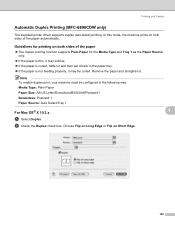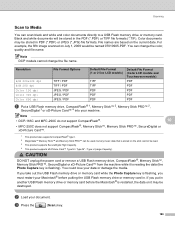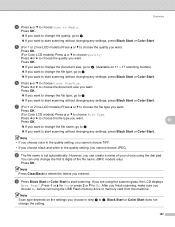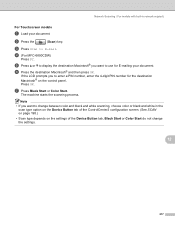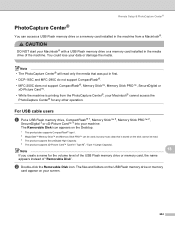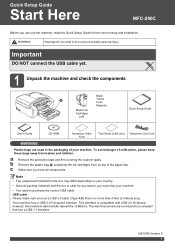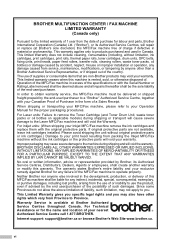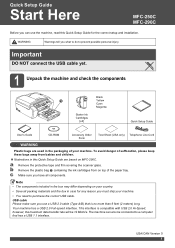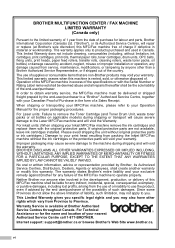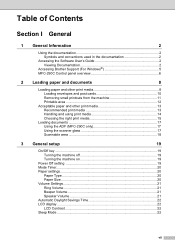Brother International MFC-290C Support Question
Find answers below for this question about Brother International MFC-290C - Color Inkjet - All-in-One.Need a Brother International MFC-290C manual? We have 8 online manuals for this item!
Question posted by roadking on July 16th, 2011
How To Remove Printhead On Mfc 290cafqt
The person who posted this question about this Brother International product did not include a detailed explanation. Please use the "Request More Information" button to the right if more details would help you to answer this question.
Current Answers
Related Brother International MFC-290C Manual Pages
Similar Questions
How To Remove Printhead Brother Mfc 6490cw
(Posted by sdeRPurdo 9 years ago)
How Do I Replace Printhead On Brother Mfc-290c
(Posted by KEVINQw 9 years ago)
How To Remove Printhead On A Brother Mfc-j615w
(Posted by Allpo 10 years ago)
Brother Inkjet-mfc 290c Service Manual And Parts
How to clean the inside printer head? How to open the cover? I can't print with the black colour.
How to clean the inside printer head? How to open the cover? I can't print with the black colour.
(Posted by emailwilliam 10 years ago)
Lost Cd To Install Mfc-290c
I bought new computer, cannot find CD to re-install MFC-290C printer/fax. Anyway to get another? T...
I bought new computer, cannot find CD to re-install MFC-290C printer/fax. Anyway to get another? T...
(Posted by elcdgc 11 years ago)