Brother International HL-5040 Support Question
Find answers below for this question about Brother International HL-5040.Need a Brother International HL-5040 manual? We have 2 online manuals for this item!
Question posted by oneroadkingman on August 6th, 2014
Paper Light Flashing
i have a paper light flashing at me and the tray is full of paper not sure why it is still blinking.i shut off the printer and turnned it back on but it still blinks at me .
Current Answers
There are currently no answers that have been posted for this question.
Be the first to post an answer! Remember that you can earn up to 1,100 points for every answer you submit. The better the quality of your answer, the better chance it has to be accepted.
Be the first to post an answer! Remember that you can earn up to 1,100 points for every answer you submit. The better the quality of your answer, the better chance it has to be accepted.
Related Brother International HL-5040 Manual Pages
Users Manual - English - Page 16
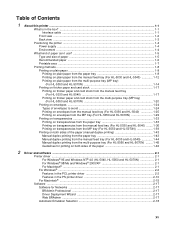
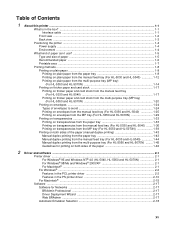
... duplex printing from the manual feed tray (For HL-5030 and HL-5040 1-44 Manual duplex printing from the multi-purpose tray (For HL-5050 and HL-5070N) ......... 1-45 Guidelines for printing on both sides of the paper 1-46
2 Driver and software ...2-1
Printer driver ...2-1 For Windows® 95 and Windows NT® 4.0 (HL-5040, HL-5050 and HL-5070N 2-1 For Windows® 98...
Users Manual - English - Page 17
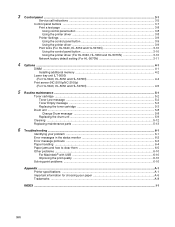
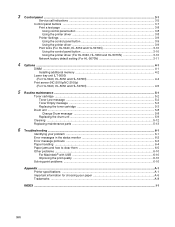
... fonts (For HL-5040, HL-5050 and HL-5070N 3-10 Using the control panel button 3-10 Using the printer driver (For HL-5040, HL-5050 and HL-5070N 3-10
Network factory default setting (For HL-5070N 3-11
4 Options ...4-1
DIMM ...4-1 Installing additional memory 4-2
Lower tray unit (LT-5000) (For HL-5040, HL-5050 and HL-5070N 4-4
Print server (NC-2010p/NC-2100p) (For HL-5040, HL-5050 and HL-5070N...
Users Manual - English - Page 19
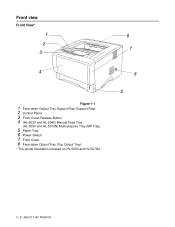
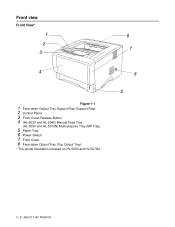
... view
Front View*
1 2 3
4
Figure 1-1
1 Face-down Output Tray Support Flap (Support Flap) 2 Control Panel 3 Front Cover Release Button 4 (HL-5030 and HL-5040) Manual Feed Tray
(HL-5050 and HL-5070N) Multi-purpose Tray (MP Tray)
5 Paper Tray 6 Power Switch 7 Front Cover 8 Face-down Output Tray (Top Output Tray)
* The printer illustration is based on HL-5050 and HL-5070N.
8 7
6 5
1 - 2 ABOUT THIS...
Users Manual - English - Page 20
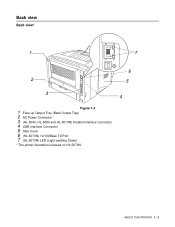
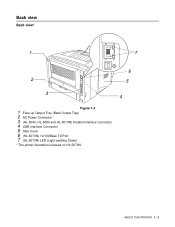
ABOUT THIS PRINTER 1 - 3 Back view
Back view*
1
7
6
2
5
3 4
Figure 1-2
1 Face-up Output Tray (Back Output Tray) 2 AC Power Connector 3 (HL-5040, HL-5050 and HL-5070N) Parallel Interface Connector 4 USB Interface Connector 5 Side Cover 6 (HL-5070N) 10/100Base TX Port 7 (HL-5070N) LED (Light-emitting Diode)
* The printer illustration is based on HL-5070N.
Users Manual - English - Page 22
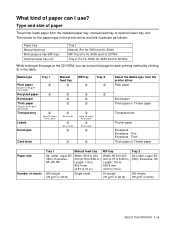
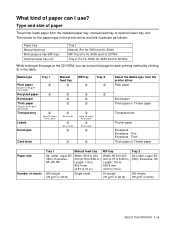
... paper from the printer driver Plain paper
Bond paper Thick paper or Thicker paper
Transparencies
Thicker paper
Envelopes Envelopes - The names for the paper trays in the printer driver and this Guide are as follows:
Paper tray Manual feed tray Multi-purpose tray (MP tray) Optional lower tray unit
Tray 1 Manual (For HL-5030 and HL-5040) MP Tray (For HL-5050 and HL-5070N) Tray 2 (For HL-5040, HL...
Users Manual - English - Page 29
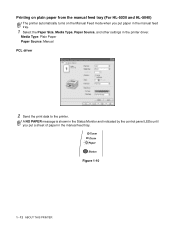
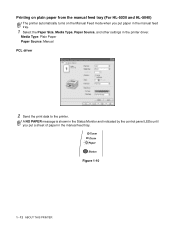
...
2 Send the print data to the printer.
Printing on plain paper from the manual feed tray (For HL-5030 and HL-5040)
The printer automatically turns on the Manual Feed mode when you put paper in the manual feed tray.
1 Select the Paper Size, Media Type, Paper Source, and other settings in the manual feed tray. A NO PAPER message is shown in the Status...
Users Manual - English - Page 32
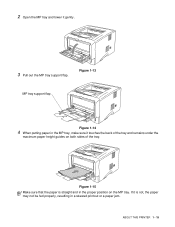
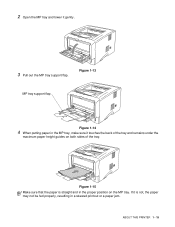
... the MP tray. Figure 1-15 Make sure that the paper is not, the paper may not be fed properly, resulting in the MP tray, make sure it gently.
3 Pull out the MP tray support flap. ABOUT THIS PRINTER 1 - 15
Figure 1-13
MP tray support flap
Figure 1-14
4 When putting paper in a skewed printout or a paper jam. 2 Open the MP tray and lower...
Users Manual - English - Page 34
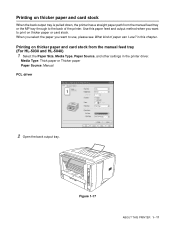
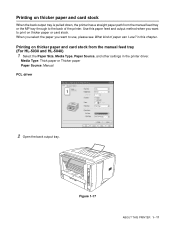
... the manual feed tray or the MP tray through to the back of paper can I use? Figure 1-17
ABOUT THIS PRINTER 1 - 17 Printing on thicker paper and card stock
When the back output tray is pulled down, the printer has a straight paper path from the manual feed tray (For HL-5030 and HL-5040)
1 Select the Paper Size, Media Type, Paper Source, and other...
Users Manual - English - Page 39
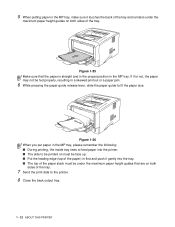
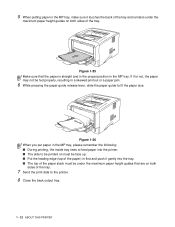
... guides that the paper is not, the paper may not be face up. ■ Put the leading edge (top of the paper) in the MP tray, make sure it is straight and in the proper position in a skewed printout or a paper jam.
6 While pressing the paper-guide release lever, slide the paper guide to the printer. 8 Close the back...
Users Manual - English - Page 42
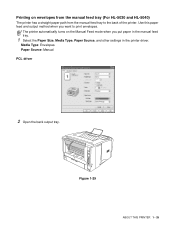
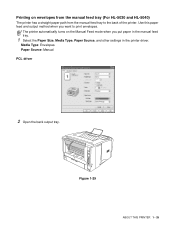
... printer automatically turns on envelopes from the manual feed tray (For HL-5030 and HL-5040)
The printer has a straight paper path from the manual feed tray to print envelopes.
Use this paper feed and output method when you put paper in the manual feed tray.
1 Select the Paper Size, Media Type, Paper Source, and other settings in the printer driver. Figure 1-29
ABOUT THIS PRINTER...
Users Manual - English - Page 53


Printing on transparencies from the manual feed tray (For HL-5030 and HL-5040)
When the back output tray is open, the printer has a straight paper path from the manual feed tray to the back output tray.
1 Select the Paper Size, Media Type, Paper Source, and other settings in the printer driver.
Media Type: Transparencies Paper Source: Manual PCL driver
2 Open the back output...
Users Manual - English - Page 58
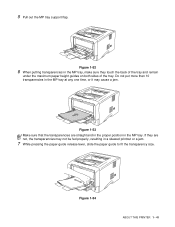
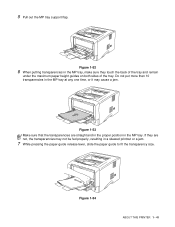
... touch the back of the tray and remain
under the maximum paper height guides on both sides of the tray. Figure 1-54
ABOUT THIS PRINTER 1 - 41
Figure 1-53 Make sure that the transparencies are not, the transparencies may cause a jam. Do not put more than 10 transparencies in the MP tray, make sure they are straight and...
Users Manual - English - Page 61
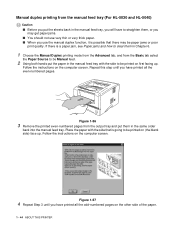
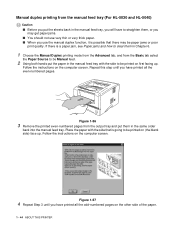
...Place the paper with the side to be printed on the other side of the paper.
1 - 44 ABOUT THIS PRINTER Figure 1-56
3 Remove the printed even-numbered pages from the Basic tab select
the Paper Source to ...from the manual feed tray (For HL-5030 and HL-5040)
Caution
■ Before you put the sheets back in the manual feed tray, you will have to straighten them, or you may get paper jams.
■ You...
Users Manual - English - Page 68
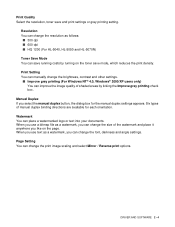
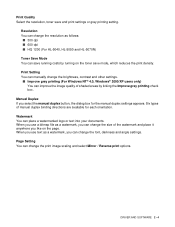
... 2 - 4 Manual Duplex If you can improve the image quality of shaded areas by turning on the page. Resolution You can change the resolution as a watermark, you can change ...you use text as follows:
■ 300 dpi ■ 600 dpi ■ HQ 1200 (For HL-5040, HL-5050 and HL-5070N) Toner Save Mode You can change the size of manual duplex binding directions are available for the manual...
Users Manual - English - Page 70


...9632; Toner Save Mode ■ Paper Source ■ Media Type
Sleep Time When the printer does not receive data for power ...HL-5040, HL-5050 and HL-5070N) You can execute the saved macro - While the printer is 5 minutes. We recommend that may happen with the printer) when printing. If you can save time and increase printing speed for the Status Monitor is automatically adjusted to turn...
Users Manual - English - Page 71
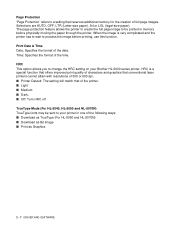
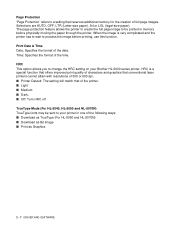
... (Letter-size paper), A4 or LGL (legal-size-paper). Print Date & Time Date: Specifies the format of the time. Time: Specifies the format of the date. Page Protection 'Page Protection' refers to a setting that of the printer. ■ Light ■ Medium ■ Dark. ■ Off: Turn HRC off TrueType Mode (For HL-5040, HL-5050 and HL-5070N) TrueType...
Users Manual - English - Page 113
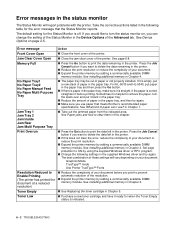
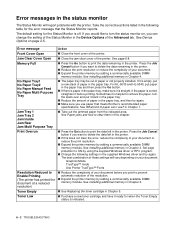
... RPC program.
■ Change the following table for the error message that meets Brother's recommended paper
specifications. For HL-5030 and HL-5040, put a new stack of paper in the printer.
■ Reduce the print resolution or reduce the complexity of your document. ■ Expand the printer memory by adding a commercially available DIMM memory module. If the...
Users Manual - English - Page 115
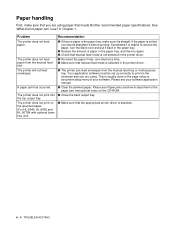
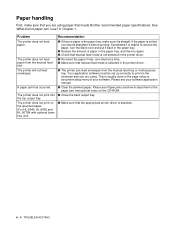
... specified paper. (For HL-5040, HL-5050 and HL-5070N with optional lower tray unit)
Recommendation
■ If there is paper in the paper tray, make sure that you are using paper that manual feed mode is selected in the printer driver.
■ The printer can I use? This is straight. The printer does not feed paper from the manual feed tray or multi-purpose tray.
The printer does...
Users Manual - English - Page 121


... I use paper that the printer cable is connected correctly. See Positioning the printer in Chapter 5. ■ Use a new drum unit. Conditions such as humidity, high temperatures, and so on your PC. Turn off Toner Save mode in Chapter 5.
■ Make sure that you have an interface-switching device, make sure the correct printer is too light, Toner Save...
Users Manual - English - Page 127
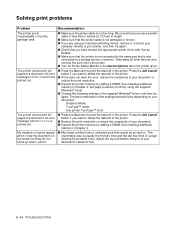
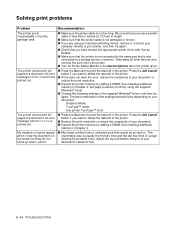
... only to the printer. ■ Turn off Printer Status Monitor in the Device Options tab in the printer. Adjust the top and bottom margins of a document. See Installing additional memory in the printer. See Installing additional
memory in Chapter 4.
■ Most laser printers have chosen the appropriate printer driver with 'Set as
Default'. ■ Make sure that is...
Similar Questions
Brother Hl 2240 When Does Toner Light Flashing
(Posted by jimmynogTimachan 10 years ago)
The Back Cover And Paper Lights Flash With A Redstatus Light On.
(Posted by johnconnollylaw 10 years ago)
I Have A Brothers Hl 5040 Printer And I Need To Know What Size Drum Will Work
(Posted by Anonymous-91186 11 years ago)
How Can I Print More Than One 2sided Copy At A Time On A Brother Hl-5040d
(Posted by rdenning 12 years ago)
Can I Print Duplex With The Hl 5040 Running Windows 7
(Posted by alex37 12 years ago)

