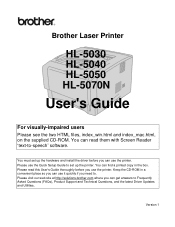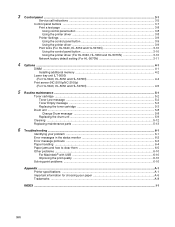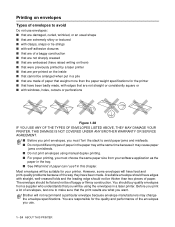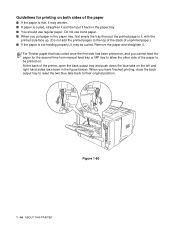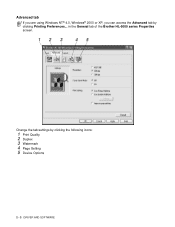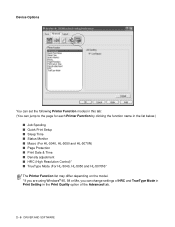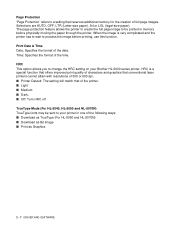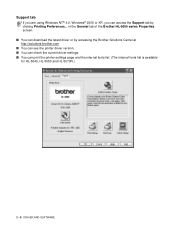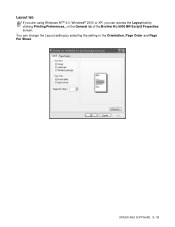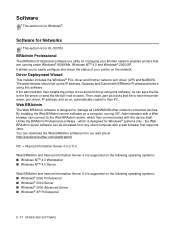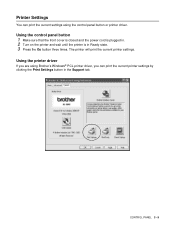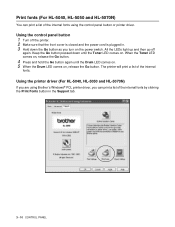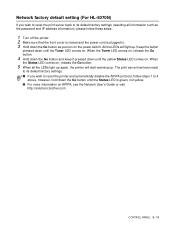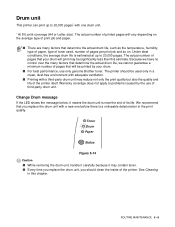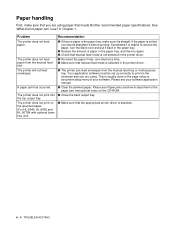Brother International HL-5040 Support Question
Find answers below for this question about Brother International HL-5040.Need a Brother International HL-5040 manual? We have 2 online manuals for this item!
Question posted by rdenning on February 13th, 2012
How Can I Print More Than One 2sided Copy At A Time On A Brother Hl-5040d
The person who posted this question about this Brother International product did not include a detailed explanation. Please use the "Request More Information" button to the right if more details would help you to answer this question.
Current Answers
Related Brother International HL-5040 Manual Pages
Similar Questions
How To Stop Printing Blank Page On Brother Hl 2240
(Posted by kandMwf 10 years ago)
I Can Print Wirelessly To My Brother Hl-2280dw From My Pc, But Not My Iphone
(Posted by juanjpands 10 years ago)
How To Print To A Brother Hl5040 On Windows Xp From Another Network Pc On Window
How do I print from a Windows 7 machine over a home network to a Brother HL5040 operating as a share...
How do I print from a Windows 7 machine over a home network to a Brother HL5040 operating as a share...
(Posted by Stevemakowiak 11 years ago)
I Have A Brothers Hl 5040 Printer And I Need To Know What Size Drum Will Work
(Posted by Anonymous-91186 11 years ago)
Printer Driver
I just recent got a new computer at work with windows 7 OS and I need a printer driver for my brothe...
I just recent got a new computer at work with windows 7 OS and I need a printer driver for my brothe...
(Posted by tbarr 13 years ago)