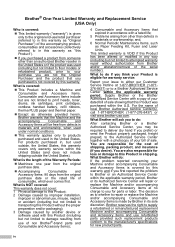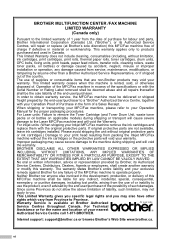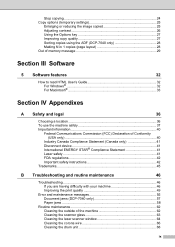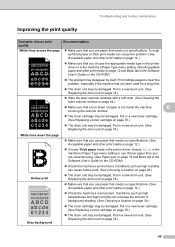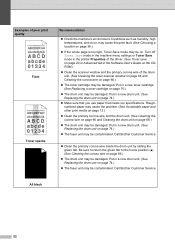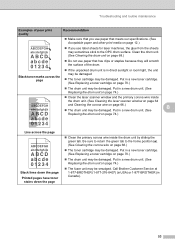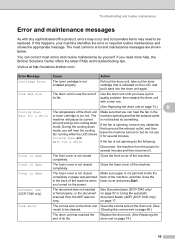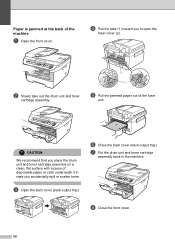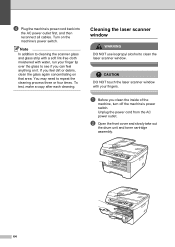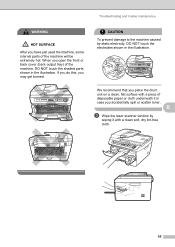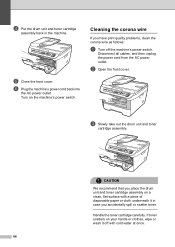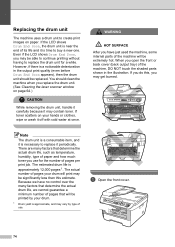Brother International DCP-7040 Support Question
Find answers below for this question about Brother International DCP-7040 - B/W Laser - All-in-One.Need a Brother International DCP-7040 manual? We have 6 online manuals for this item!
Question posted by burtmarj on November 2nd, 2011
How To Clean The Drum Wire
The person who posted this question about this Brother International product did not include a detailed explanation. Please use the "Request More Information" button to the right if more details would help you to answer this question.
Current Answers
Related Brother International DCP-7040 Manual Pages
Similar Questions
How To Clean The Drum Of Brother 7040 Printer
(Posted by damanu20 10 years ago)
Resetting The Drum?
How do I reset the drum and will that improve copy quality
How do I reset the drum and will that improve copy quality
(Posted by westonchiropracticcenter 10 years ago)
How To Clean Drum On Brother Mfc9320cw Laser Printer
(Posted by sibat 10 years ago)
How To Clean Drum On Mfc8820
how to "clean drum" as LED display requests?
how to "clean drum" as LED display requests?
(Posted by JViele 11 years ago)
How To Reset Brother Drum Dcp 7040
how to reset brother drum dcp 7040
how to reset brother drum dcp 7040
(Posted by mnmredline 11 years ago)