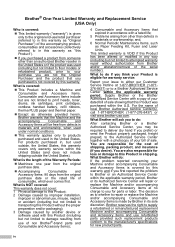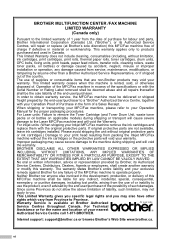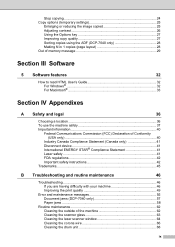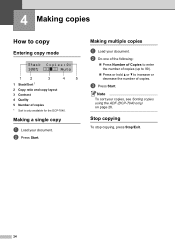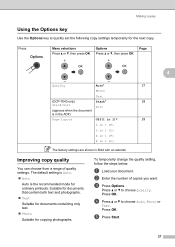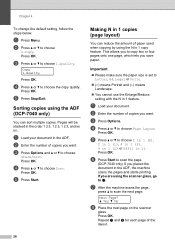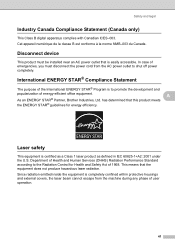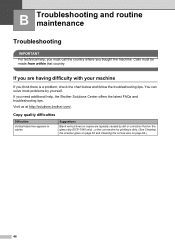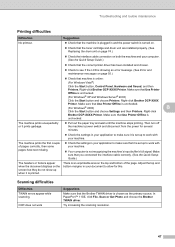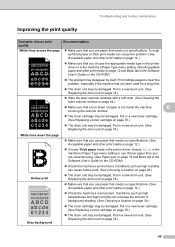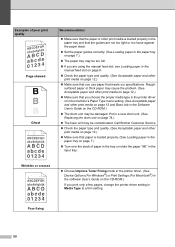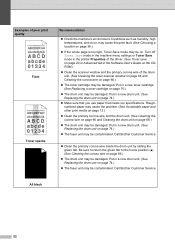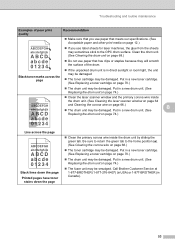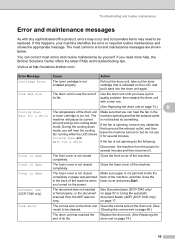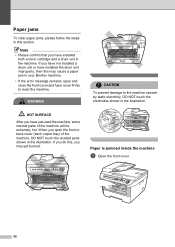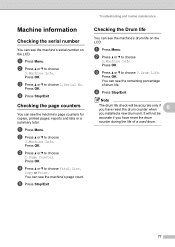Brother International DCP-7040 Support Question
Find answers below for this question about Brother International DCP-7040 - B/W Laser - All-in-One.Need a Brother International DCP-7040 manual? We have 6 online manuals for this item!
Question posted by westonchiropracticcenter on April 26th, 2014
Resetting The Drum?
Current Answers
Answer #1: Posted by waelsaidani1 on April 27th, 2014 5:09 AM
- Open front cover.
- With the front cover still open, press the CLEAR/BACK key. The LCD will read REPLACE DRUM.
- Press the UP ARROW key for YES. The LCD will briefly display "Accepted" followed by "Cover Is Open, Close the Front Cover".
- Once the display shows "Cover Is Open, Close the Front Cover", go ahead and close the front cover.
- If the error message continues to appear, repeat STEP 2 to ensure the steps were completed correctly. Make sure "Accepted" appears after selecting YES.
- If the error message continues to appear and you already repeated the reset steps, go to STEP 3.
- Open the front cover and remove the drum and toner assembly. Be sure to place the drum and toner assembly on a piece of paper in case of spilled or scattered toner.
-
3. Clean the primary corona wire inside the drum unit.
- Gently slide the green tab from side to side at least 5 to 6 times.
- Return the green tab to the home position at the far right.
More information here: http://www.brother-usa.com/FAQs/Solution.aspx?FAQID=200000042343&Model=1298&ProductID=DCP7040&Keyword=#.U1zxY1VdXh4
Related Brother International DCP-7040 Manual Pages
Similar Questions
what drum/cartridge copies, and what is replacement copies D/C als cost for replace,emnt toner etc,...