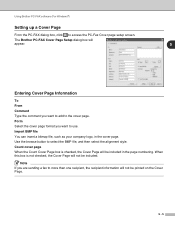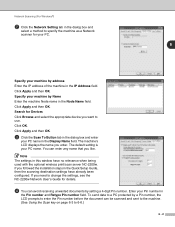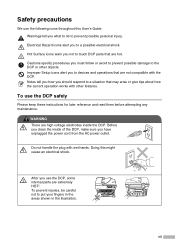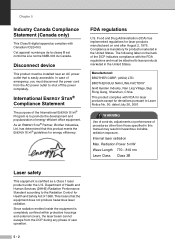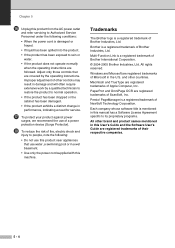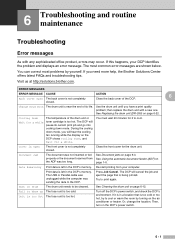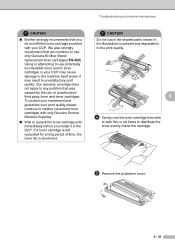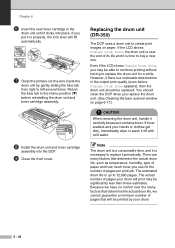Brother International DCP 7020 Support Question
Find answers below for this question about Brother International DCP 7020 - B/W Laser - All-in-One.Need a Brother International DCP 7020 manual? We have 4 online manuals for this item!
Question posted by shresthamir on November 2nd, 2012
What Happen If I Insert In 220 V Ac?is There Any Fuse Protection Inside?
The person who posted this question about this Brother International product did not include a detailed explanation. Please use the "Request More Information" button to the right if more details would help you to answer this question.
Current Answers
Related Brother International DCP 7020 Manual Pages
Similar Questions
Help Needed Brother Jc 220
Hi there,I recently followed your most helpful instructions on re-setting the purge count on a Broth...
Hi there,I recently followed your most helpful instructions on re-setting the purge count on a Broth...
(Posted by ulysses667 8 years ago)
False Inside Jam
MFC - While in the duplex (manual) mode my 7360n after printing the first sides of the print job, th...
MFC - While in the duplex (manual) mode my 7360n after printing the first sides of the print job, th...
(Posted by jerry52822 11 years ago)
My Mfcj630w Keeps Going Offline (happened Yesterday And Several Days Ago). My I
my internet connection is fine and when I check in printers in the control panel the printer is "che...
my internet connection is fine and when I check in printers in the control panel the printer is "che...
(Posted by molacule 11 years ago)
Does Mfc4450 Have Fuse?
Does the MFC 4450 have a fuse? I have A/C at the wall plug but no hum, sound or lights on the unit. ...
Does the MFC 4450 have a fuse? I have A/C at the wall plug but no hum, sound or lights on the unit. ...
(Posted by chborl 12 years ago)
I Cannot Turn On My Machine. Is There A Fuse? Reset Button?
I've tried everything I can think of ... unplugging the machine, waiting, and then re-plugging it in...
I've tried everything I can think of ... unplugging the machine, waiting, and then re-plugging it in...
(Posted by sailorglider 12 years ago)