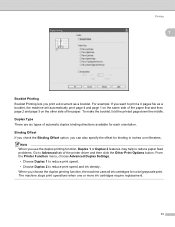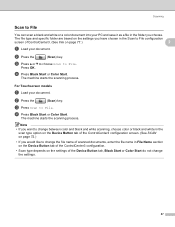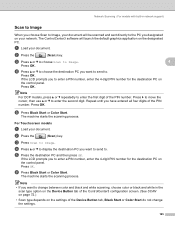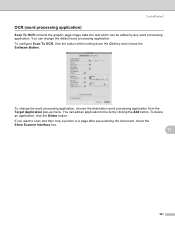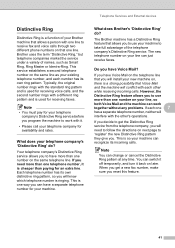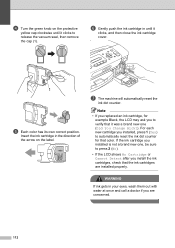Brother International MFC-290C Support Question
Find answers below for this question about Brother International MFC-290C - Color Inkjet - All-in-One.Need a Brother International MFC-290C manual? We have 8 online manuals for this item!
Question posted by sailorglider on October 9th, 2011
I Cannot Turn On My Machine. Is There A Fuse? Reset Button?
I've tried everything I can think of ... unplugging the machine, waiting, and then re-plugging it in. The machine should copy documents even when the printer cable is disconnected.
I've looked everywhere on the machine (top, bottom, and sides) for a reset button, fuse compartment etc. and have not found anything.
My machine was printing last evening and now it isn't. What's happening?
Current Answers
Related Brother International MFC-290C Manual Pages
Similar Questions
How To Fax Witha Mfc 290c Fax Machine
(Posted by evecohifl 9 years ago)
How Fix Fax Machine Issues Brother Mfc290c
(Posted by yemFANTO 9 years ago)
How Do You Turn Machine Off?
(Posted by danblake01 11 years ago)
Why Won't My Printer Turn On?
I had printed some photos on my Brother MFC-290C printer. When I went to scan another photo I notice...
I had printed some photos on my Brother MFC-290C printer. When I went to scan another photo I notice...
(Posted by rhudacek1 12 years ago)
Why Isn't My Mfc-295cn Machine Printing Any Black?
i have tried cleaning the ink cartridge, replacing it, cleaning it and it still will not print any b...
i have tried cleaning the ink cartridge, replacing it, cleaning it and it still will not print any b...
(Posted by talishaturner 12 years ago)