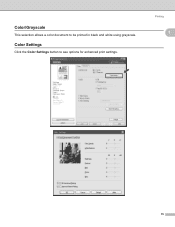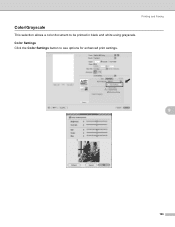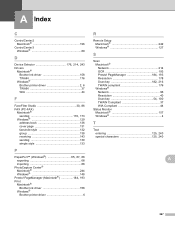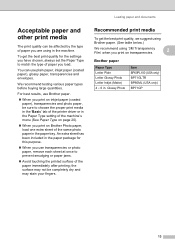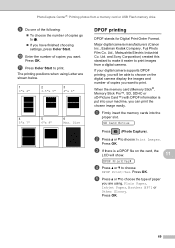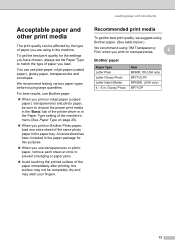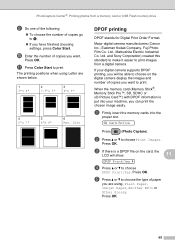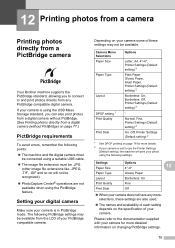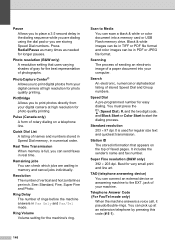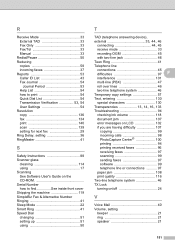Brother International MFC-290C Support Question
Find answers below for this question about Brother International MFC-290C - Color Inkjet - All-in-One.Need a Brother International MFC-290C manual? We have 8 online manuals for this item!
Question posted by rhudacek1 on May 1st, 2012
Why Won't My Printer Turn On?
I had printed some photos on my Brother MFC-290C printer. When I went to scan another photo I noticed that the display on the front of the printer was blank (like when it is off). I had not pressed the power button. I tried turning it back on by pressing the power button but nothing happened. Then I checked to make sure the power cord wasn't loose (it wasn't). As that didn't solve the problem I tried plugging it into two different power points. Still won't turn on. Is there a way to reset the printer or get it to turn on?
Current Answers
Related Brother International MFC-290C Manual Pages
Similar Questions
My Brother Mfc 290c Printer Will Not Print.
I can scan and copy on my printer but it just wont print from my computer.
I can scan and copy on my printer but it just wont print from my computer.
(Posted by petarsandy 4 years ago)
On The Brothers Mfc-j435w Printer Can The Printer Be Unplugged To Make Sure It
is off
is off
(Posted by spotha 10 years ago)
Printer Problem
GenericClass: waiting for device, connecting appears but nothing happens. I downloades the newest dr...
GenericClass: waiting for device, connecting appears but nothing happens. I downloades the newest dr...
(Posted by emccrea 11 years ago)
I Have An Mfc-j410w Printer And It Wont Turn On Anymore. I've Tried Plugging It
in different outlets, but it still wont turn on.
in different outlets, but it still wont turn on.
(Posted by jonathanvreal 12 years ago)
I Cannot Turn On My Machine. Is There A Fuse? Reset Button?
I've tried everything I can think of ... unplugging the machine, waiting, and then re-plugging it in...
I've tried everything I can think of ... unplugging the machine, waiting, and then re-plugging it in...
(Posted by sailorglider 12 years ago)