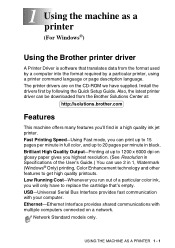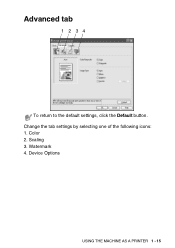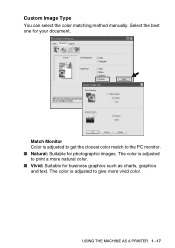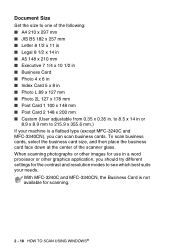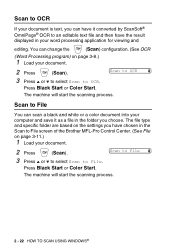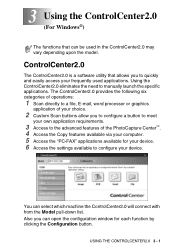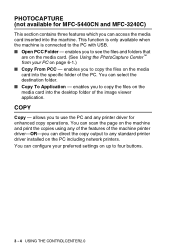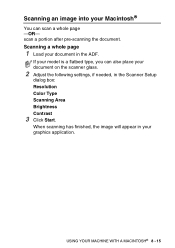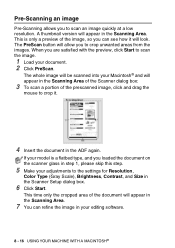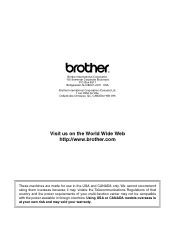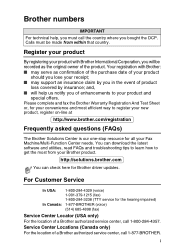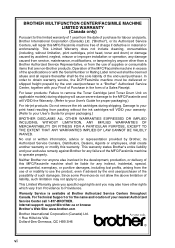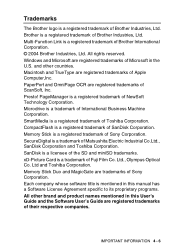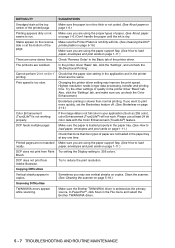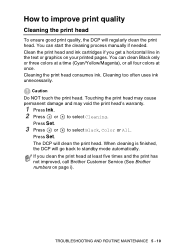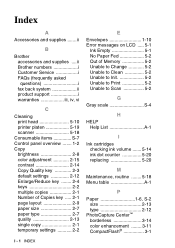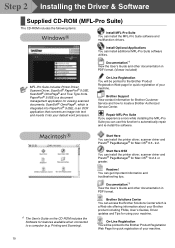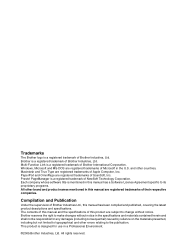Brother International DCP 110c Support Question
Find answers below for this question about Brother International DCP 110c - Color Flatbed Multi-Function Center.Need a Brother International DCP 110c manual? We have 6 online manuals for this item!
Question posted by Anonymous-103471 on March 18th, 2013
Service Manual
Current Answers
Answer #1: Posted by tintinb on March 18th, 2013 4:52 AM
http://www.helpowl.com/manuals/Brother/DCP110c/42517
If you have more questions, please don't hesitate to ask here at HelpOwl. Experts here are always willing to answer your questions to the best of our knowledge and expertise.
Regards,
Tintin
Related Brother International DCP 110c Manual Pages
Similar Questions
mfc-8500
without using fax/phone line
How to clean the inside printer head? How to open the cover? I can't print with the black colour.