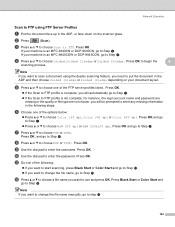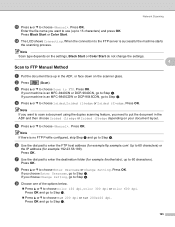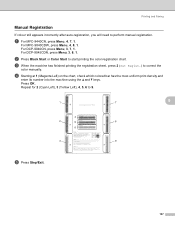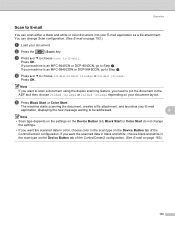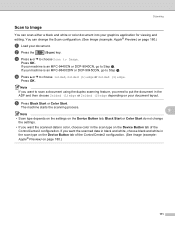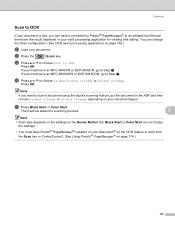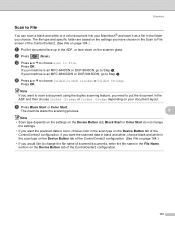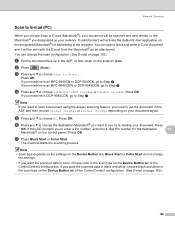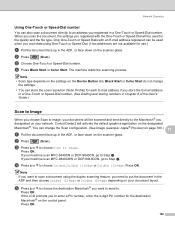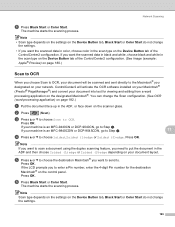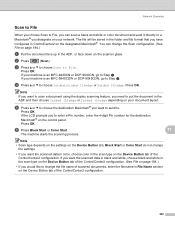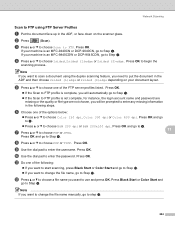Brother International MFC-9840CDW Support Question
Find answers below for this question about Brother International MFC-9840CDW.Need a Brother International MFC-9840CDW manual? We have 4 online manuals for this item!
Question posted by Anonymous-128659 on January 13th, 2014
Trying To Find A Service Manual For This Machine....anyone Have One?
The person who posted this question about this Brother International product did not include a detailed explanation. Please use the "Request More Information" button to the right if more details would help you to answer this question.
Current Answers
Answer #1: Posted by waelsaidani1 on January 13th, 2014 3:09 PM
Manuals for this product are available here: http://www.helpowl.com/manuals/Brother%20International/MFC9840CDW/61585 scroll down and click on the manual image to start download.
Related Brother International MFC-9840CDW Manual Pages
Similar Questions
Hi Mfc 9840cdw Printer How To Fix Print Unable 2a ?
Himfc 9840cdw printer how to fix print Unable 2A ?
Himfc 9840cdw printer how to fix print Unable 2A ?
(Posted by Idochakra 9 years ago)
How To Install Brother Mfc-9840cdw For Win Xp Sp2 On New Windows 7 Machine
(Posted by JdsLe 9 years ago)
Brother Industrial Sewing Machine Service Manual Book
dear sir. i am a technician sewing. machine. i need u r product KE-340F-0 servise manual book. plz s...
dear sir. i am a technician sewing. machine. i need u r product KE-340F-0 servise manual book. plz s...
(Posted by aneeseng2012 10 years ago)
Brother Inkjet-mfc 290c Service Manual And Parts
How to clean the inside printer head? How to open the cover? I can't print with the black colour.
How to clean the inside printer head? How to open the cover? I can't print with the black colour.
(Posted by emailwilliam 10 years ago)
Client Has A Mfc-9840cdw Answering Too Soon.
It's set to answre on the 4th ring, but answers immediately. This using is a secondary device, the ...
It's set to answre on the 4th ring, but answers immediately. This using is a secondary device, the ...
(Posted by kjedrusiak 11 years ago)