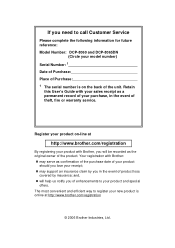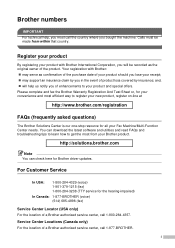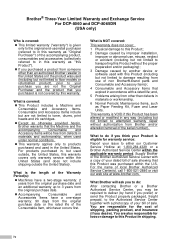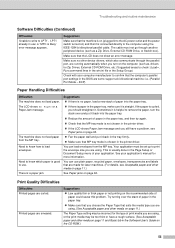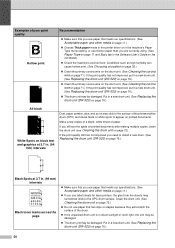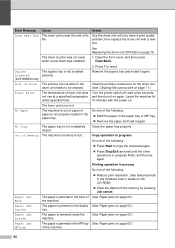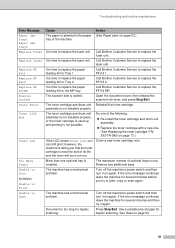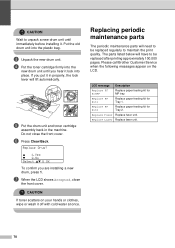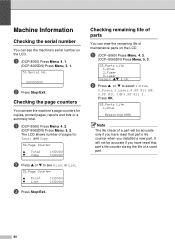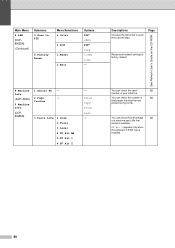Brother International 8065DN Support Question
Find answers below for this question about Brother International 8065DN - DCP B/W Laser.Need a Brother International 8065DN manual? We have 1 online manual for this item!
Question posted by spadua on May 17th, 2012
Had A New Fuser Installed How Do I Reset The Fuser To New
The person who posted this question about this Brother International product did not include a detailed explanation. Please use the "Request More Information" button to the right if more details would help you to answer this question.
Current Answers
Related Brother International 8065DN Manual Pages
Similar Questions
How To Replace The Fuser On Dcp-9040cn Brother Printer
(Posted by caal 10 years ago)
When I Install The Printer Brother Dcp-j125 In Hp Laptop Then Usb Not Recognised
(Posted by lakhwinderkor 11 years ago)
How To Reset Brother Drum Dcp 7040
how to reset brother drum dcp 7040
how to reset brother drum dcp 7040
(Posted by mnmredline 11 years ago)
Why Do Hear Clicking Noise When Copying Or Printing?
I recieve 'no paper' error and clicking noise after I reset it to turn back on, paper is in the tray...
I recieve 'no paper' error and clicking noise after I reset it to turn back on, paper is in the tray...
(Posted by gary54999 13 years ago)