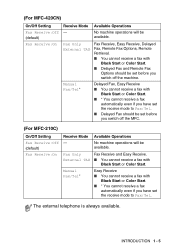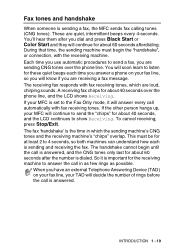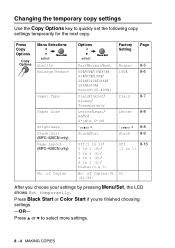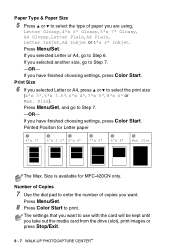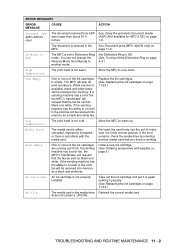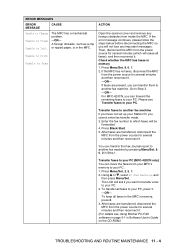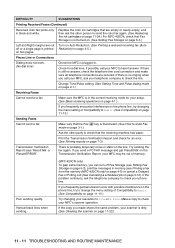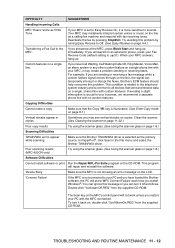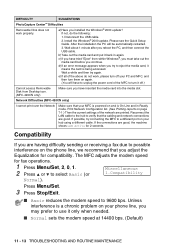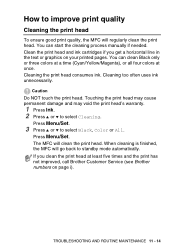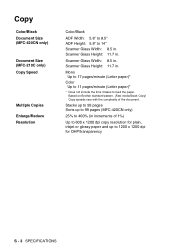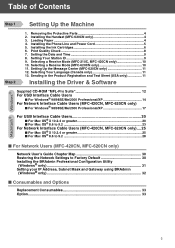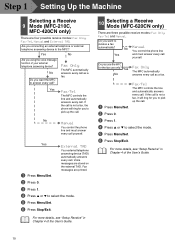Brother International 420CN Support Question
Find answers below for this question about Brother International 420CN - MFC Color Inkjet.Need a Brother International 420CN manual? We have 3 online manuals for this item!
Question posted by brmand on October 7th, 2012
How Do I Get In Maintenance Mode?
The person who posted this question about this Brother International product did not include a detailed explanation. Please use the "Request More Information" button to the right if more details would help you to answer this question.
Current Answers
Related Brother International 420CN Manual Pages
Similar Questions
I Have A Brother Printer Mfc-420cn
has and a error that said unable to print.
has and a error that said unable to print.
(Posted by jfitzkeitt 11 years ago)
How To Cancel The Paused Mode
(Posted by loulaf63 11 years ago)
Maintenance Mode Mfc-465cn
(Posted by stallingssd 13 years ago)