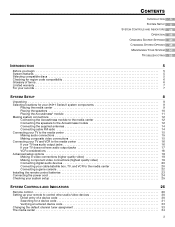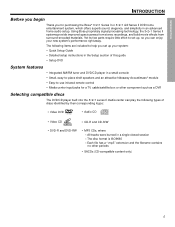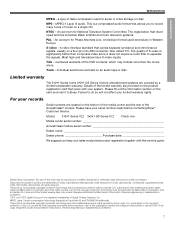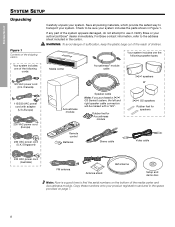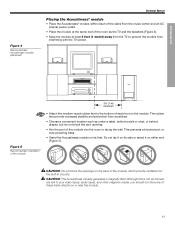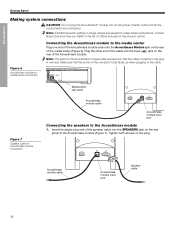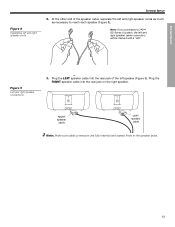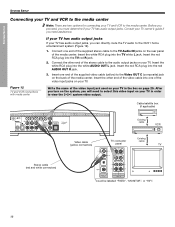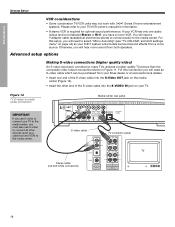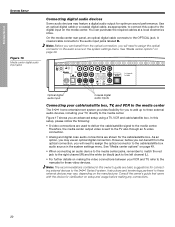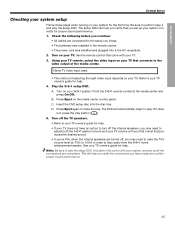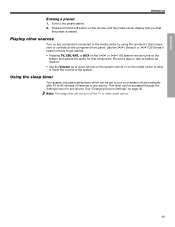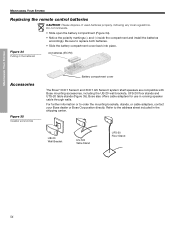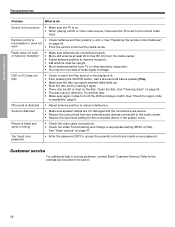Bose 321 GS Series II Support Question
Find answers below for this question about Bose 321 GS Series II.Need a Bose 321 GS Series II manual? We have 2 online manuals for this item!
Question posted by Marcelomintz on September 11th, 2021
Speaker Doesn't Work
Current Answers
Answer #1: Posted by SonuKumar on September 11th, 2021 11:20 PM
Power off your system.
Unplug the power cord from the Acoustimass bass module for 30 seconds.
Wait for Bose 321 to appear and then disappear from the system console display.
https://www.bose.com/en_us/support/articles/HC2563/productCodes/321gs_series1/article.html
How do I reset my Bose system?
Reset your product by following these steps:
Turn the product off.
Unplug the power cord from the power outlet.
Disconnect the Interface Module from the Acoustimass Module. Wait 30 seconds.
Reconnect the Interface Module.
Reconnect the power cord.
Retest the system.
https://www.bose.com/en_us/support/articles/HC2563/productCodes/cinemate_series2/article.html
if not, check with firmware update.
Please respond to my effort to provide you with the best possible solution by using the "Acceptable Solution" and/or the "Helpful" buttons when the answer has proven to be helpful.
Regards,
Sonu
Your search handyman for all e-support needs!!
Related Bose 321 GS Series II Manual Pages
Similar Questions
I don't know if one of my small children "monkeyed" with the Bose remote, but it will not play a dvd...
New Universal Bose remote won't work