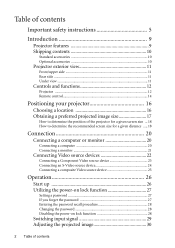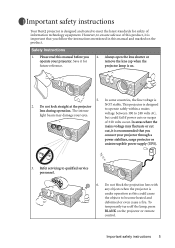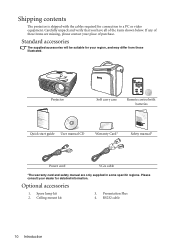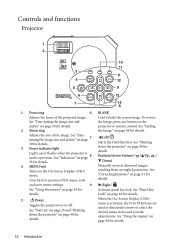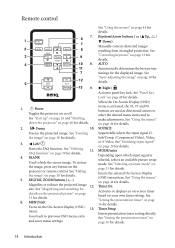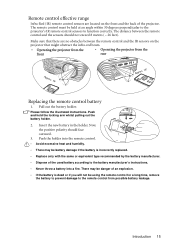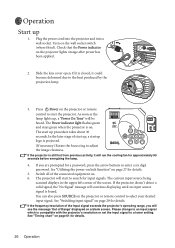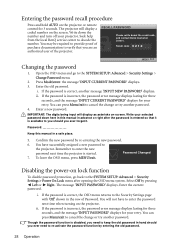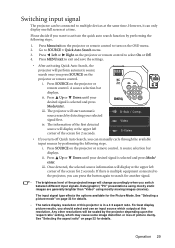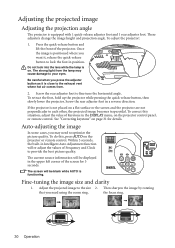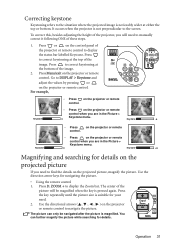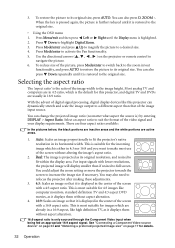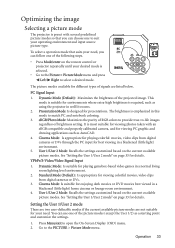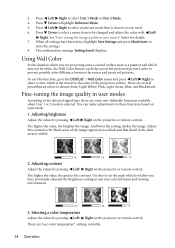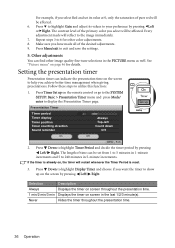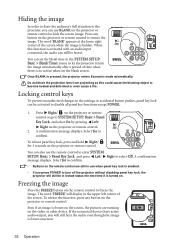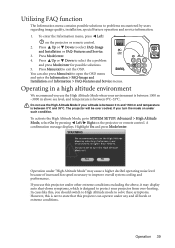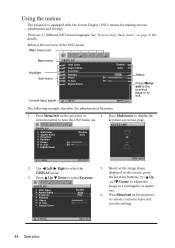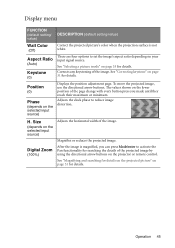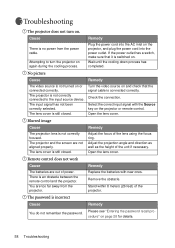BenQ MP622C Support Question
Find answers below for this question about BenQ MP622C - XGA DLP Projector.Need a BenQ MP622C manual? We have 1 online manual for this item!
Question posted by jhintz on September 19th, 2012
Remote Control Device
I have two MP622C projectors. I have lost one of the remote control devices. How can I get the remote control to work with the other projector?
Thanks,
Joe
Current Answers
Related BenQ MP622C Manual Pages
Similar Questions
Replacing The Lamp In My Benq Mp 610 Dlp Projector
how can i replace the lamp inmy projector
how can i replace the lamp inmy projector
(Posted by martyahill 11 years ago)
My Remote Control Not Working.
Greetings! I just purchased a BenQ MX717 projector. The remote is not working. I can access only a p...
Greetings! I just purchased a BenQ MX717 projector. The remote is not working. I can access only a p...
(Posted by silverbullet582 11 years ago)
Benq Ms612st Dlp Projector No Signal
Connecting with VGA cable but "No Signal" is displayed then "Source Detect" on Computer 1 then back ...
Connecting with VGA cable but "No Signal" is displayed then "Source Detect" on Computer 1 then back ...
(Posted by pjay02111960 11 years ago)
Benq Pb2140 Remote Control Battery
What is the battery type of the BENQ PB2140 remote control?
What is the battery type of the BENQ PB2140 remote control?
(Posted by lebp2 11 years ago)
Benq 820 Dlp Projector
In the past 24 month I have purchased 8 Benq 820 projectors. They work fine for about 6 months and w...
In the past 24 month I have purchased 8 Benq 820 projectors. They work fine for about 6 months and w...
(Posted by chijoh 13 years ago)