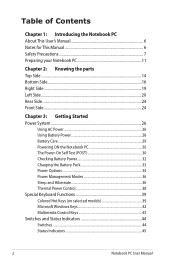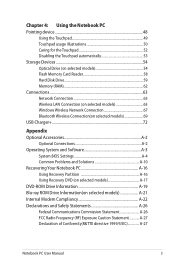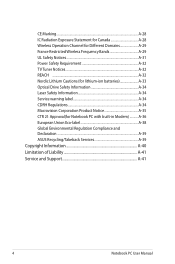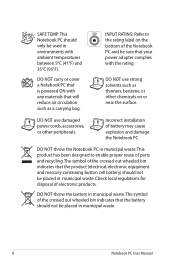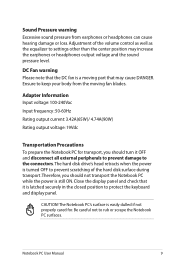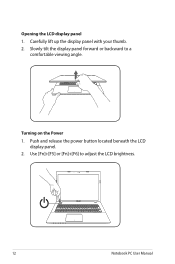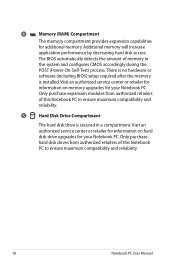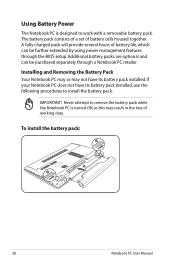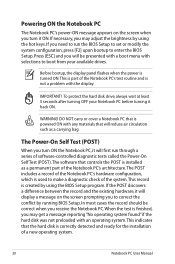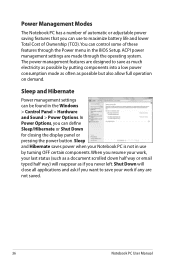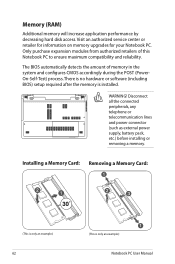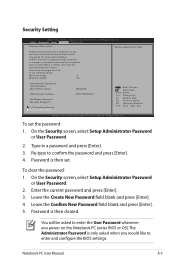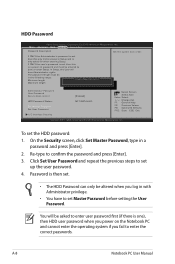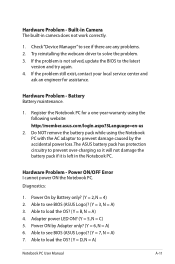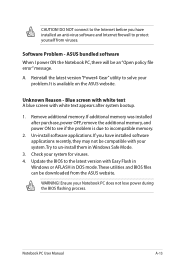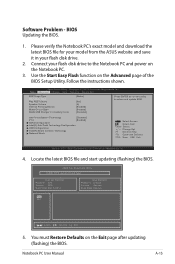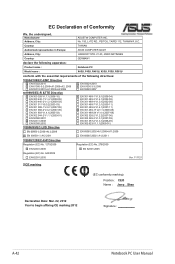Asus X55U Support Question
Find answers below for this question about Asus X55U.Need a Asus X55U manual? We have 1 online manual for this item!
Question posted by mydigitalrescue on July 27th, 2015
X55u Laptop Bios Power On Password Lost
Is there a jumper method for forgotten power on password?
Current Answers
Related Asus X55U Manual Pages
Similar Questions
Removing Bios Master Password From Asus Eee Pc 1215b
when turning on my PC it says enter the password and i don't know the password so i want to help me ...
when turning on my PC it says enter the password and i don't know the password so i want to help me ...
(Posted by zabihullahdanish01 7 years ago)
I Have An Asus K55a Laptop That Has A Bios/administrator Password On It That I
(Posted by vsricks 10 years ago)
Asus Notebbok X55u
No Boot Devices In Boot Menu
F9 - Restore defaults not do not restore defaults
F9 - Restore defaults not do not restore defaults
(Posted by om7smmiro 11 years ago)
Bios Protect Password
I have a asus u31f. For some reason the bios protect passoword has turned on and I have no idea what...
I have a asus u31f. For some reason the bios protect passoword has turned on and I have no idea what...
(Posted by malo40 11 years ago)