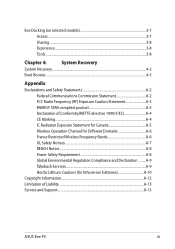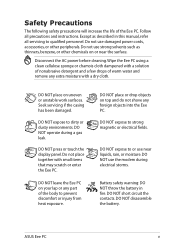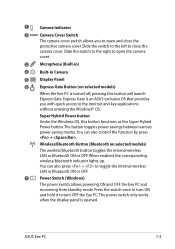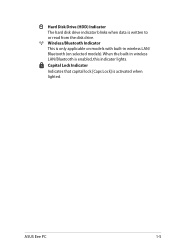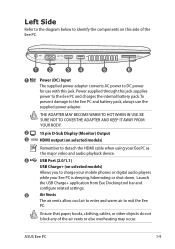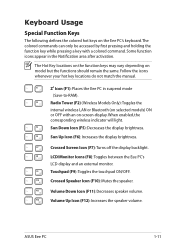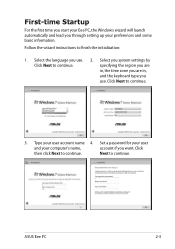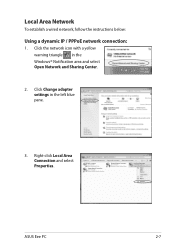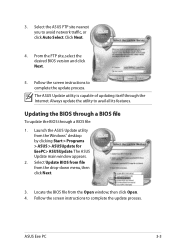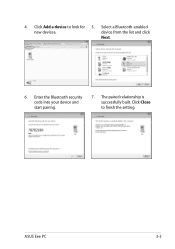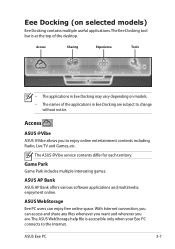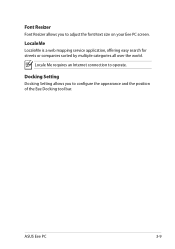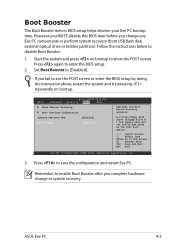Asus Eee PC 1215B Support Question
Find answers below for this question about Asus Eee PC 1215B.Need a Asus Eee PC 1215B manual? We have 1 online manual for this item!
Question posted by zabihullahdanish01 on March 11th, 2017
Removing Bios Master Password From Asus Eee Pc 1215b
when turning on my PC it says enter the password and i don't know the password so i want to help me someone how to break this password from my laptop. please help me ......................
Current Answers
Answer #1: Posted by Troubleshooter101 on March 12th, 2017 9:04 AM
Locate CMOS battery, and disconnect battery for 15-20 seconds, that should clear the BIOS password.
Thanks
Please respond to my effort to provide you with the best possible solution by using the "Acceptable Solution" and/or the "Helpful" buttons when the answer has proven to be helpful. Please feel free to submit further info for your question, if a solution was not provided. I appreciate the opportunity to serve you!
Troublshooter101
Related Asus Eee PC 1215B Manual Pages
Similar Questions
Bios Lost Password
Is there a way to get past the bios password and boot the computer
Is there a way to get past the bios password and boot the computer
(Posted by jagstang112 2 years ago)
How Can I Remove Bios Asus X55c Password
how can i remove bios asus x55c password
how can i remove bios asus x55c password
(Posted by millatforex 10 years ago)
I Have A Problem, After I Re Installed Windows 7
After I re installed windows 7 on my Asus EPC 1215B has not internet connection and no camera. I wan...
After I re installed windows 7 on my Asus EPC 1215B has not internet connection and no camera. I wan...
(Posted by yuki44radi 10 years ago)
Standard Manufacture Bios Password At Asus Eeeepc 1215b Amd E450 Brazos Fusion
Need help for remove A bios administrator Password at netbook Asus EeePC 1215b amd brazos fusion cau...
Need help for remove A bios administrator Password at netbook Asus EeePC 1215b amd brazos fusion cau...
(Posted by ariespramono 10 years ago)
I Have An Asus K55a Laptop That Has A Bios/administrator Password On It That I
(Posted by vsricks 10 years ago)