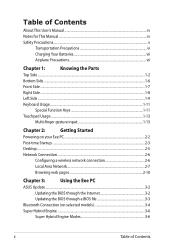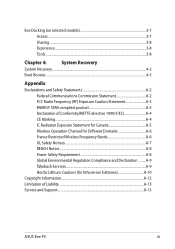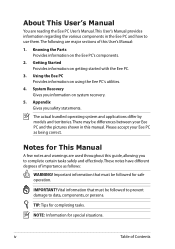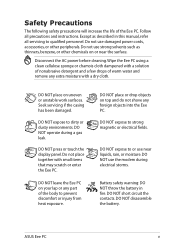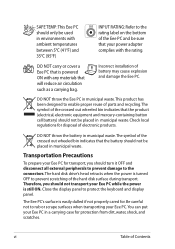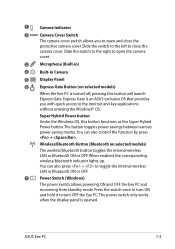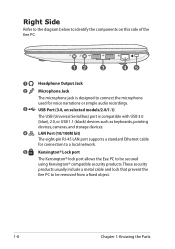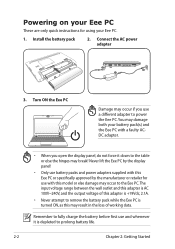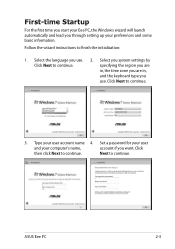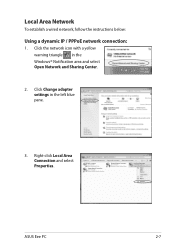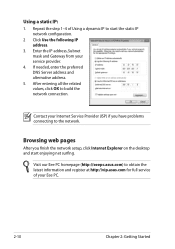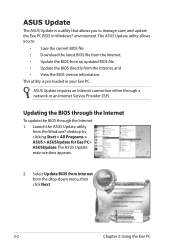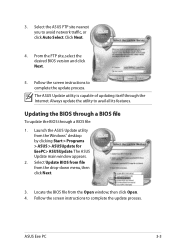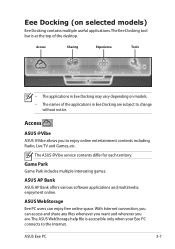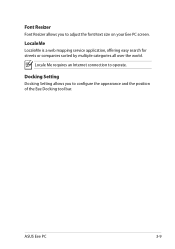Asus Eee PC 1215B Support Question
Find answers below for this question about Asus Eee PC 1215B.Need a Asus Eee PC 1215B manual? We have 1 online manual for this item!
Question posted by yuki44radi on November 19th, 2013
I Have A Problem, After I Re Installed Windows 7
After I re installed windows 7 on my Asus EPC 1215B has not internet connection and no camera. I want to know where can I download the drivers?. Because when I was using HP laptop there is a site where I can download drivers for my computer. I wonder if there is a site for asus
Current Answers
Answer #1: Posted by TheWiz on November 19th, 2013 3:15 PM
The drivers for this laptop can be downloaded from this page under the "Driver & Tools" tab.
Related Asus Eee PC 1215B Manual Pages
Similar Questions
Removing Bios Master Password From Asus Eee Pc 1215b
when turning on my PC it says enter the password and i don't know the password so i want to help me ...
when turning on my PC it says enter the password and i don't know the password so i want to help me ...
(Posted by zabihullahdanish01 7 years ago)
How To Resolve Resolution Problem For Windows 8.1
I have istalled windows 8.1 on my asus eee pc r101 d. there is a problem that windows 8.1 rsoulution...
I have istalled windows 8.1 on my asus eee pc r101 d. there is a problem that windows 8.1 rsoulution...
(Posted by 13033322049 8 years ago)
Standard Manufacture Bios Password At Asus Eeeepc 1215b Amd E450 Brazos Fusion
Need help for remove A bios administrator Password at netbook Asus EeePC 1215b amd brazos fusion cau...
Need help for remove A bios administrator Password at netbook Asus EeePC 1215b amd brazos fusion cau...
(Posted by ariespramono 10 years ago)
Asus K43u Bluetooth Problem After Windows Setup, Can It Be Solved?
(Posted by Anonymous-117133 10 years ago)
Sharing Internet Connection From Phone To Laptop
howKnow do I connect my asus to iPhogaining gaining Internet connection
howKnow do I connect my asus to iPhogaining gaining Internet connection
(Posted by Shakeyallen 11 years ago)