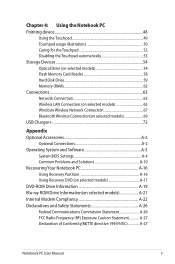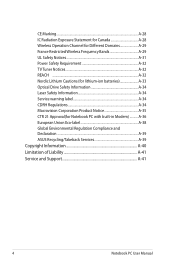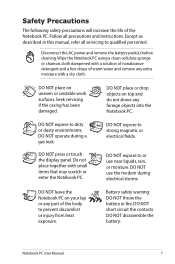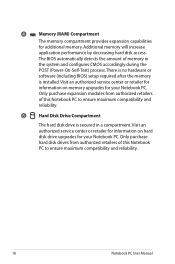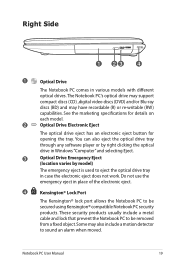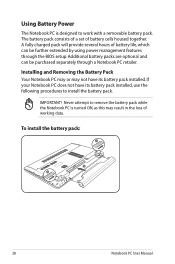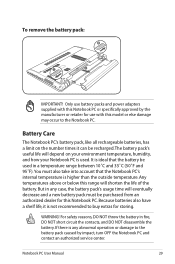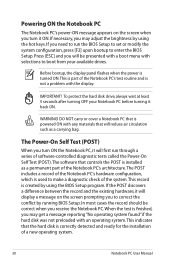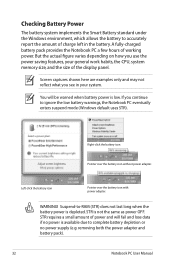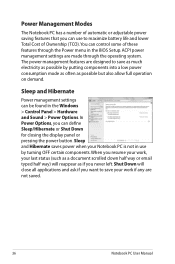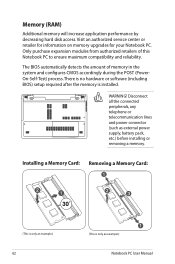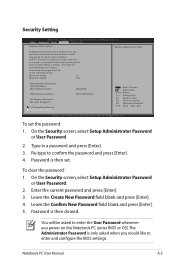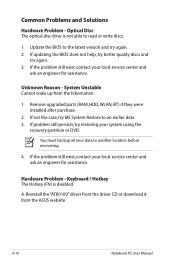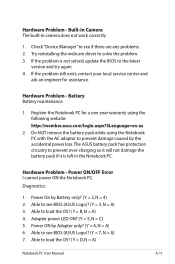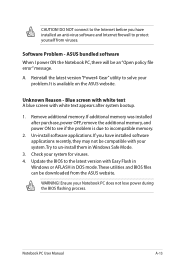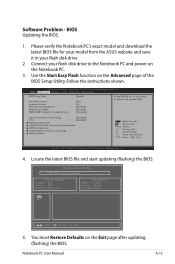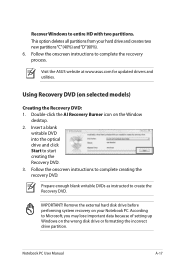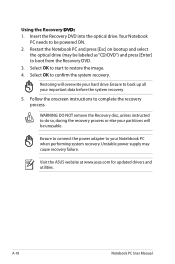Asus X55C Support Question
Find answers below for this question about Asus X55C.Need a Asus X55C manual? We have 1 online manual for this item!
Question posted by millatforex on April 20th, 2014
How Can I Remove Bios Asus X55c Password
how can i remove bios asus x55c password
Current Answers
Answer #1: Posted by stephanie0001 on April 20th, 2014 1:47 AM
This offers a few different ways, the last one or another way like it might be better if you don't feel like opening anything up.
http://www.yumapk.com/how-to-get-rid-of-the-bios-password-on-asus-x55c-xh31.html
If my answer has helped you, you can help me a lot by selecting the "Acceptable Solution" button.
Related Asus X55C Manual Pages
Similar Questions
Removing Bios Master Password From Asus Eee Pc 1215b
when turning on my PC it says enter the password and i don't know the password so i want to help me ...
when turning on my PC it says enter the password and i don't know the password so i want to help me ...
(Posted by zabihullahdanish01 7 years ago)