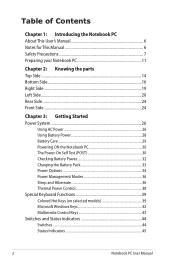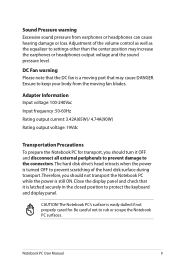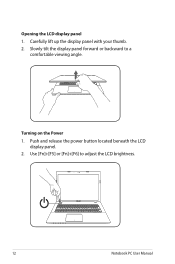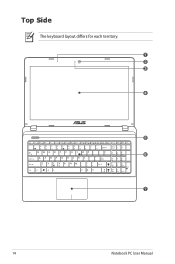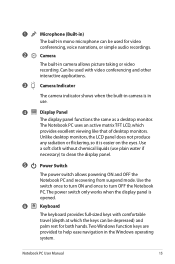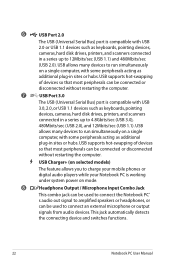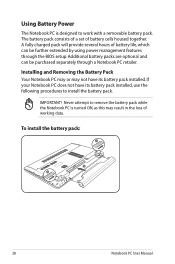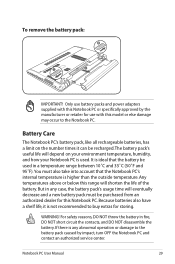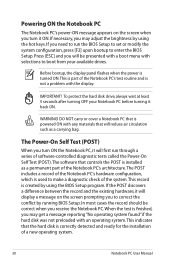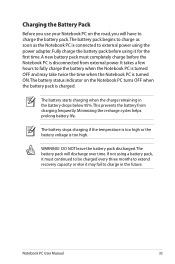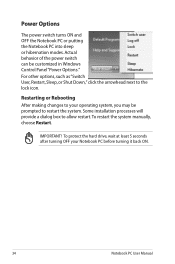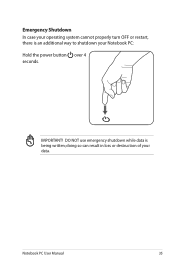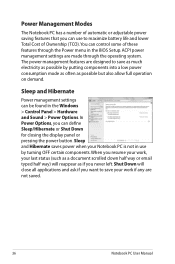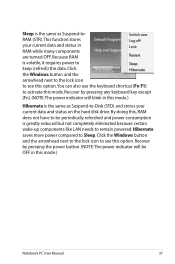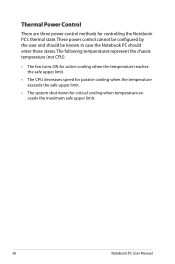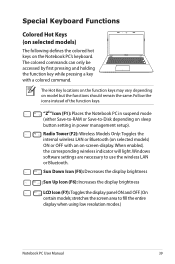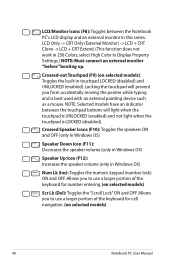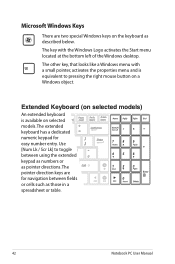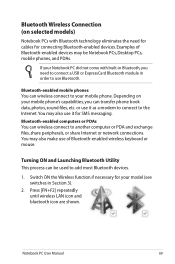Asus X55C Support Question
Find answers below for this question about Asus X55C.Need a Asus X55C manual? We have 1 online manual for this item!
Question posted by taylormartin34 on December 26th, 2012
How Do You Turn On The Keyboard Backlight?
The person who posted this question about this Asus product did not include a detailed explanation. Please use the "Request More Information" button to the right if more details would help you to answer this question.
Current Answers
Answer #1: Posted by cljeffrey on December 27th, 2012 12:53 PM
Looks like this model does not have backlit capabilities. If you did have backlight keyboard, in order to dim or brighten the light you would press FN and F3 or F4
If you have any questions or comments you can email me at [email protected] which I reside in the U.S
ASUS strives to meet and exceeds our customer expectations within our warranty policy.
Regards,
Jeffrey
ASUS Customer Loyalty
If you have any questions or comments you can email me at [email protected] which I reside in the U.S
ASUS strives to meet and exceeds our customer expectations within our warranty policy.
Regards,
Jeffrey
ASUS Customer Loyalty
Related Asus X55C Manual Pages
Similar Questions
How To Turn The Backlight Of The Keyboard On Acer Aspire 6530
how to turn on backlight of the keyboard
how to turn on backlight of the keyboard
(Posted by dorymaa 9 years ago)
How Can I Remove Bios Asus X55c Password
how can i remove bios asus x55c password
how can i remove bios asus x55c password
(Posted by millatforex 10 years ago)