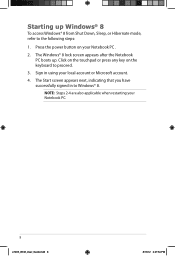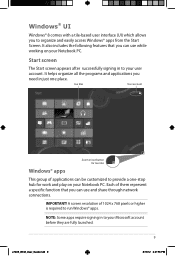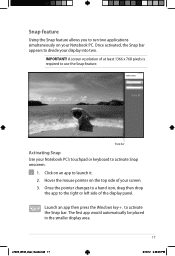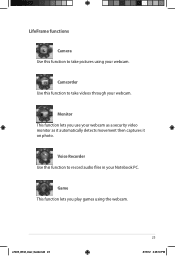Asus X402CA Support Question
Find answers below for this question about Asus X402CA.Need a Asus X402CA manual? We have 1 online manual for this item!
Question posted by elhaietedgi on May 11th, 2013
What About The Battery? Doesnt The 2 Cells Battery Is Too Small For Long Use ?
The person who posted this question about this Asus product did not include a detailed explanation. Please use the "Request More Information" button to the right if more details would help you to answer this question.
Current Answers
Related Asus X402CA Manual Pages
Similar Questions
How To Replace The Cmos Battery On The Asus Laptop Model U50f
(Posted by felikra1n1n 9 years ago)
How Long Will Laptop Asus Model X54c Work On Battery Without Plug In
(Posted by Arnblac 10 years ago)
How To Replace The Cmos Battery On Asus S6fm Laptop
How to replace the CMOS battery on asus s6fm laptop
How to replace the CMOS battery on asus s6fm laptop
(Posted by Mok888 11 years ago)
Battery Problems With Asus Laptop.
My asus laptop shuts off when i unplug the power cord. It works fine when plugged in. Battery consis...
My asus laptop shuts off when i unplug the power cord. It works fine when plugged in. Battery consis...
(Posted by nathanfroe 11 years ago)