Asus X54C Support Question
Find answers below for this question about Asus X54C.Need a Asus X54C manual? We have 1 online manual for this item!
Question posted by Arnblac on November 18th, 2013
How Long Will Laptop Asus Model X54c Work On Battery Without Plug In
The person who posted this question about this Asus product did not include a detailed explanation. Please use the "Request More Information" button to the right if more details would help you to answer this question.
Current Answers
There are currently no answers that have been posted for this question.
Be the first to post an answer! Remember that you can earn up to 1,100 points for every answer you submit. The better the quality of your answer, the better chance it has to be accepted.
Be the first to post an answer! Remember that you can earn up to 1,100 points for every answer you submit. The better the quality of your answer, the better chance it has to be accepted.
Related Asus X54C Manual Pages
User Manual - Page 2


... the parts Top Side (on selected models 14 Bottom Side (on selected models 18 Right Side (on selected models 21
Left Side ...24 Rear Side (on selected models 26 Front Side (on selected models 27
Chapter 3: Getting Started Power System...30
Using AC Power 30 Using Battery Power 32 Battery Care...33 Powering ON the Notebook PC...
User Manual - Page 7
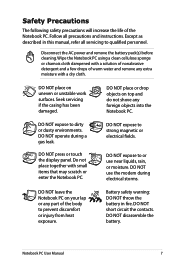
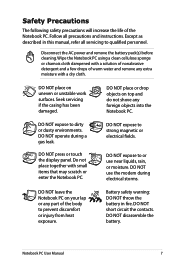
....
Notebook PC User Manual
DO NOT place or drop objects on uneven or unstable work surfaces. DO NOT expose to strong magnetic or electrical fields. DO NOT press or touch... servicing to prevent discomfort or injury from heat exposure. Disconnect the AC power and remove the battery pack(s) before cleaning. Wipe the Notebook PC using a clean cellulose sponge or chamois cloth dampened...
User Manual - Page 8
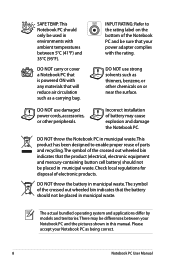
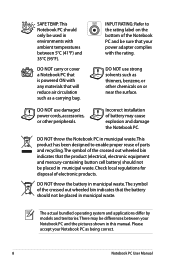
... that the product (electrical, electronic equipment and mercury-containing button cell battery) should not be sure that the battery should not be differences between 5°C (41°F) and 35°...PC User Manual The actual bundled operating system and applications differ by models and territories.
DO NOT throw the battery in municipal waste. DO NOT throw the Notebook PC in municipal ...
User Manual - Page 9
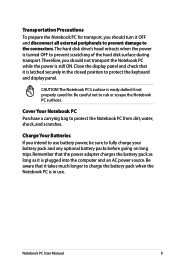
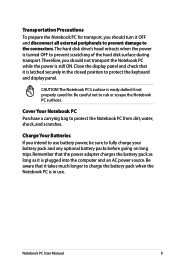
... and any optional battery packs before going on long trips. Be aware that it is easily dulled if not properly cared for transport, you should not transport the Notebook PC while the power is plugged into the computer and an AC power source.
Notebook PC User Manual
Remember that it takes much longer...
User Manual - Page 11
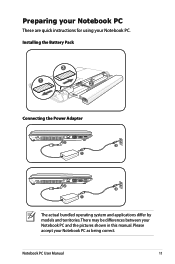
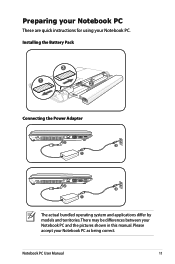
... and the pictures shown in this manual.
There may be differences between your Notebook PC.
Installing the Battery Pack
3
1
2
Connecting the Power Adapter
2 1
3
110V-220V
2 1
3
110V-220V
The actual bundled operating system and applications differ by models and territories. Please accept your Notebook PC as being correct. Notebook PC User Manual
11
User Manual - Page 18
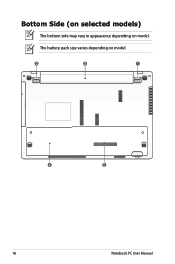
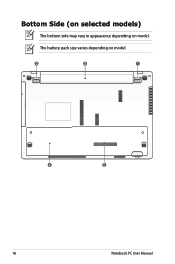
Bottom Side (on selected models)
The bottom side may vary in appearance depending on model.
2
3
1
4
5
18
Notebook PC User Manual The battery pack size varies depending on model.
User Manual - Page 22
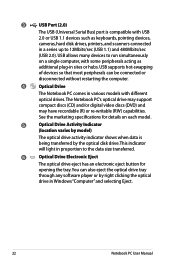
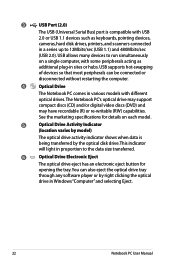
... peripherals can also eject the optical drive tray
through any software player or by right clicking the optical
drive in various models with USB
2.0 or USB 1.1 devices such as
additional plug-in proportion to the data size transferred.
6
Optical Drive Electronic Eject
The optical drive eject has an electronic eject button for...
User Manual - Page 23
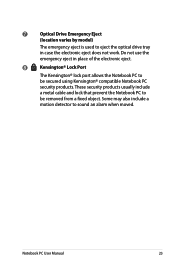
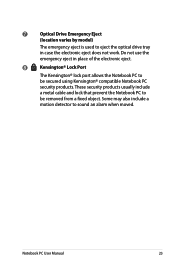
...® lock port allows the Notebook PC to
be secured using Kensington® compatible Notebook PC
security products.
7
Optical Drive Emergency Eject
(location varies by model)
The emergency eject is used to sound an alarm when moved. These security products usually include
a metal cable and lock that prevent the Notebook PC...
User Manual - Page 26
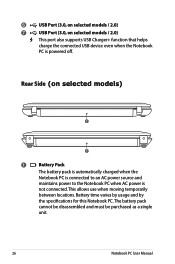
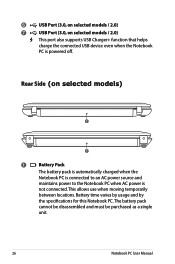
...
cannot be disassembled and must be purchased as a single
unit.
26
Notebook PC User Manual 6
USB Port (3.0, on selected models / 2.0)
7
USB Port (3.0, on selecte1d models)
1
1
1
Battery Pack
The battery pack is automatically charged when the
Notebook PC is connected to an AC power source and
maintains power to the Notebook PC when AC power...
User Manual - Page 30
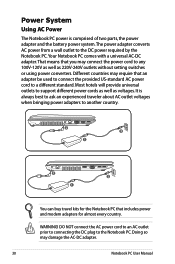
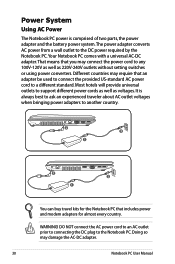
...AC power cord to a different standard.
It is comprised of two parts, the power adapter and the battery power system.The power adapter converts AC power from a wall outlet to the Notebook PC. DO NOT ...connect the AC power cord to an AC outlet prior to connecting the DC plug to the DC power required by the Notebook PC. Your Notebook PC comes with a universal AC-DC ...
User Manual - Page 31
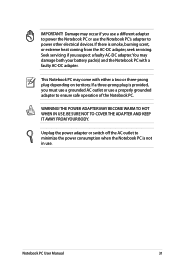
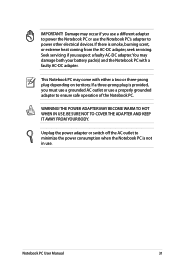
...adapter to ensure safe operation of the Notebook PC. If there is not in use. If a three-prong plug is provided, you suspect a faulty AC-DC adapter.You may come with a faulty AC-DC adapter.
... HOT WHEN IN USE. This Notebook PC may damage both your battery pack(s) and the Notebook PC with either a two or three-prong plug depending on territory. WARNING! Notebook PC User Manual
31 BE SURE...
User Manual - Page 32
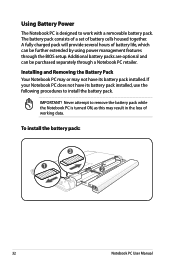
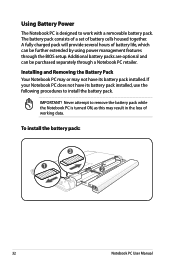
... through the BIOS setup. Never attempt to remove the battery pack while the Notebook PC is designed to install the battery pack.
If your Notebook PC does not have its battery pack installed, use the following procedures to work with a removable battery pack.
To install the battery pack:
3
1
2
32
Notebook PC User Manual A fully charged pack...
User Manual - Page 33
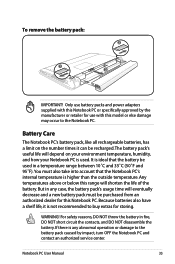
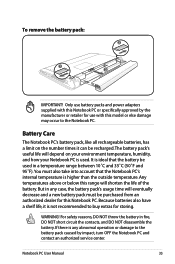
... also take into account that the battery be recharged.The battery pack's useful life will shorten the life of the battery. For safety reasons, DO NOT throw the battery in any abnormal operation or damage to the battery pack caused by the manufacturer or retailer for use with this model or else damage may occur to...
User Manual - Page 36
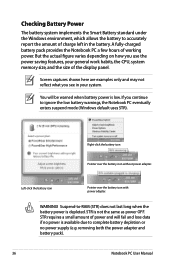
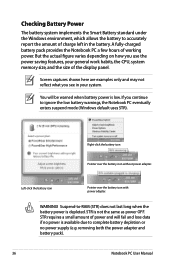
...).
36
Notebook PC User Manual If you use the power saving features, your system.
Checking Battery Power
The battery system implements the Smart Battery standard under the Windows environment, which allows the battery to accurately report the amount of working power. But the actual figure varies depending on how you continue to ignore the low...
User Manual - Page 40
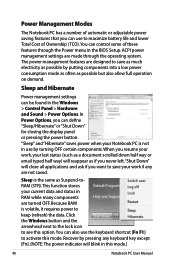
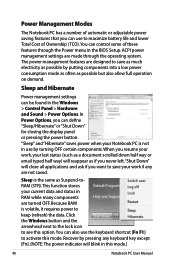
... display panel or pressing the power button.
Sleep is volatile, it requires power to save your work if any keyboard key except [Fn]. (NOTE: The power indicator will blink in use by turning... PC has a number of automatic or adjustable power saving features that you can use to maximize battery life and lower Total Cost of Ownership (TCO).You can control some of these features through the...
User Manual - Page 42


...Only (External Monitor) -> LCD + CRT Clone -> LCD + CRT Extend. (This function does not work in 256 Colors, select High Color in power management setup).
"ZZ" Icon (F1): Places the Notebook ...the display brightness
LCD Icon (F7): Toggles the display panel ON and OFF. (On certain models;
When enabled, the corresponding wireless indicator will light. The Hot Key locations on the function ...
User Manual - Page 43
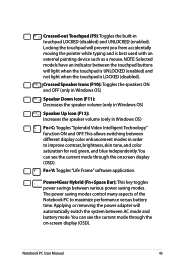
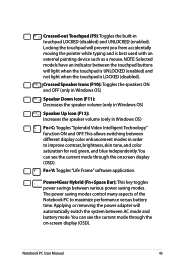
... used with an external pointing device such as a mouse. NOTE: Selected models have an indicator between AC mode and battery mode.You can see the current mode through the onscreen display (OSD). ... savings between different display color enhancement modes in order to maximize performance versus battery time. Crossed-out Touchpad (F9): Toggles the built-in Windows OS)
Fn+C: Toggles "Splendid Video...
User Manual - Page 49
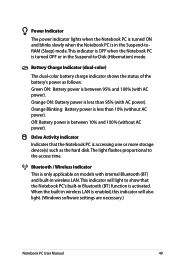
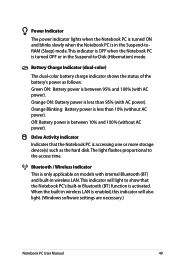
...Indicator This is only applicable on models with AC power). Battery Charge Indicator (dual-color)
The dual-color battery charge indicator shows the status of the battery's power as the hard disk.The... light. (Windows software settings are necessary.)
Notebook PC User Manual
49 Orange Blinking: Battery power is enabled, this indicator will light to -Disk (Hibernation) mode. This indicator...
User Manual - Page 63
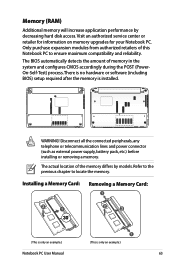
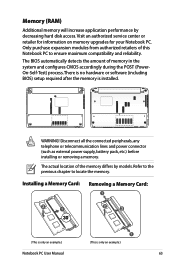
...compatibility and reliability. Memory (RAM)
Additional memory will increase application performance by models. WARNING! The BIOS automatically detects the amount of the memory differs by... peripherals, any telephone or telecommunication lines and power connector (such as external power supply, battery pack, etc.) before installing or removing a memory.
Installing a Memory Card: Removing a...
User Manual - Page 80
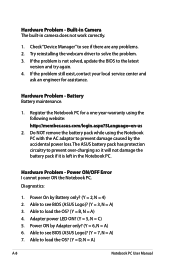
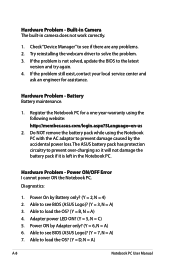
...? (Y = 2, N = 4) 2. Hardware Problem - Do NOT remove the battery pack while using the following website: http://member.asus.com/login.aspx?SLanguage=en-us
2. Power ON/OFF Error I cannot power ON the Notebook PC. Diagnostics:
1.
If the problem is left in camera does not work correctly.
1. If the problem still exist, contact your local service...
Similar Questions
How Long Do I Charge The Battery For Before I Use My New Laptop?
(Posted by cambraggie 11 years ago)

