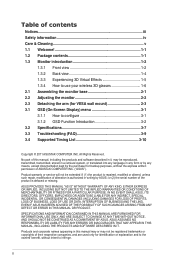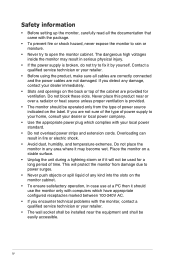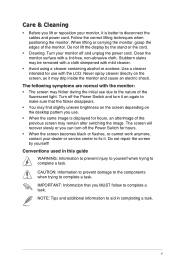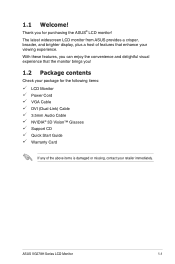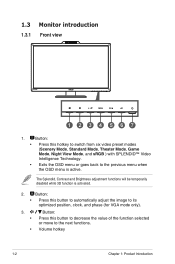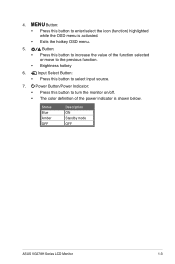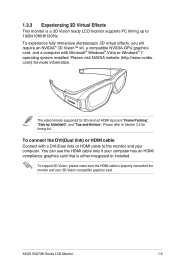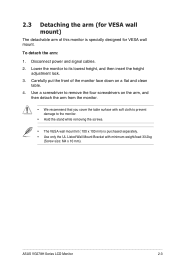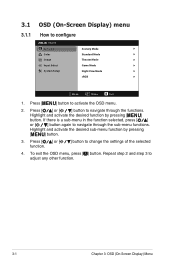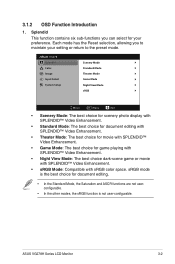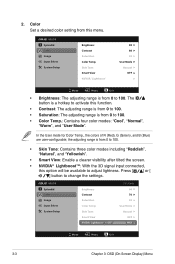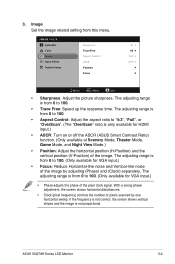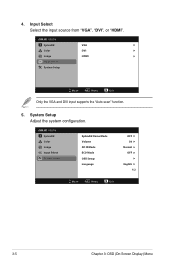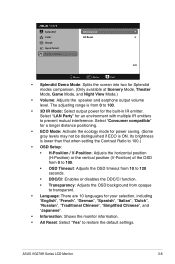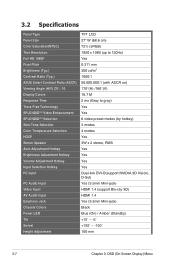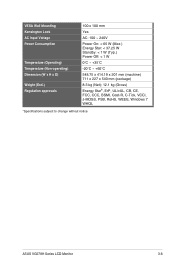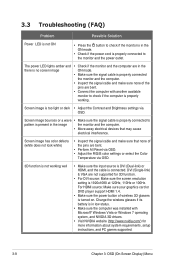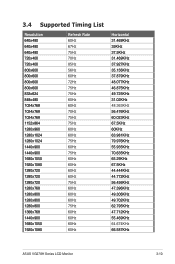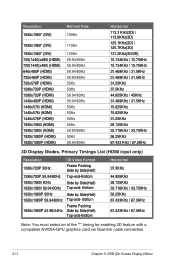Asus VG278H Support Question
Find answers below for this question about Asus VG278H.Need a Asus VG278H manual? We have 1 online manual for this item!
Question posted by bounce on March 18th, 2012
Input Lag
I would like to know the maximum and the average input lag of Asus VG278H compared to a CRT.
Current Answers
Related Asus VG278H Manual Pages
Similar Questions
What Is The Right Connection From Computer To Monitor For Sound?
(Posted by Donald2Gray 9 years ago)
Does Asus Vk278q Monitor Have A Build-in Microphone?
I seem to recall being able to set microphone input as ASUS microphone input instead of Motherboard ...
I seem to recall being able to set microphone input as ASUS microphone input instead of Motherboard ...
(Posted by hkost 10 years ago)
How Much Input Lag Does This Have Compared To A Crt?
I really enjoy this monitor but I'mvery curious of the input lag because I'm very competitive in gam...
I really enjoy this monitor but I'mvery curious of the input lag because I'm very competitive in gam...
(Posted by bradmaceren 11 years ago)
How Much Input Lag Does This Monitor Have Compared To The Evo Monitor?
I can't find any solid input lag test and I'm very interested to know how much it really has. I boug...
I can't find any solid input lag test and I'm very interested to know how much it really has. I boug...
(Posted by bradmaceren 11 years ago)