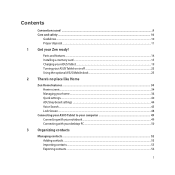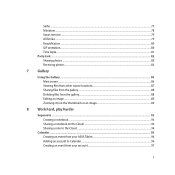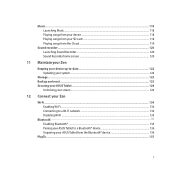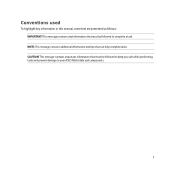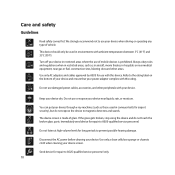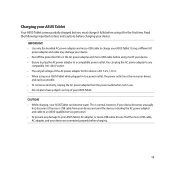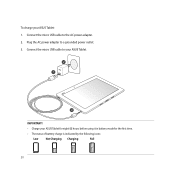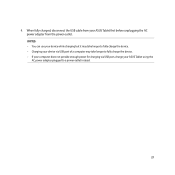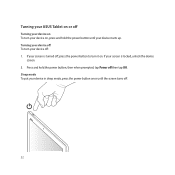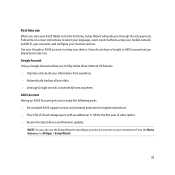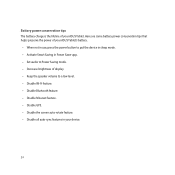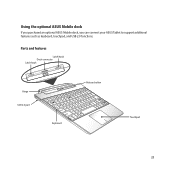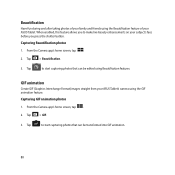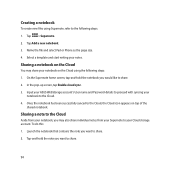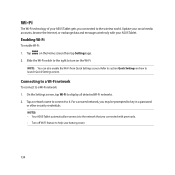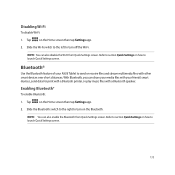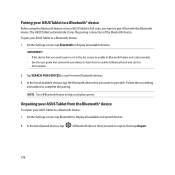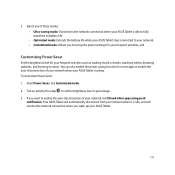Asus Transformer Pad TF103C Support Question
Find answers below for this question about Asus Transformer Pad TF103C.Need a Asus Transformer Pad TF103C manual? We have 1 online manual for this item!
Question posted by huxlea4 on September 23rd, 2015
How Do I Turn On Wifi On Tablet
Current Answers
Answer #1: Posted by waelsaidani1 on September 23rd, 2015 3:24 AM
2. From there, the top option you will see under "Wireless & Networks" is Wi-Fi.
3. Select Wi-Fi and turn the toggle or button to "On."
4. The device will display all of the networks in range.
5. When you see your home network's name, select it, enter your password and hit "Connect."
6. You are now connected to a Wi-Fi network.
Answer #2: Posted by TechSupport101 on September 23rd, 2015 3:19 AM
Related Asus Transformer Pad TF103C Manual Pages
Similar Questions
Please help, I cannot get my new chromebook to connect to wifi. ASUS Model C20S
my ee pc 900 will only connect to internet if i plug it in to the usb port useing a hot spot box or ...
i have tried to recover my asus k55vd-sx314r for the first time using recovery dvd to entire hd with...