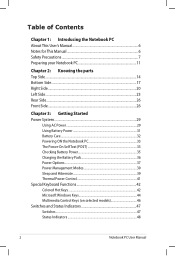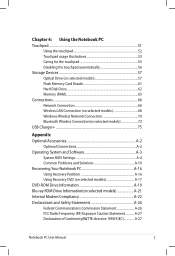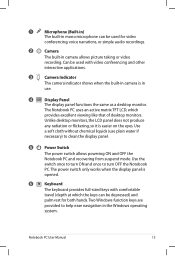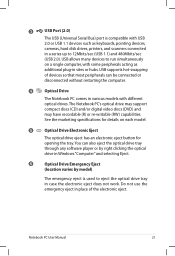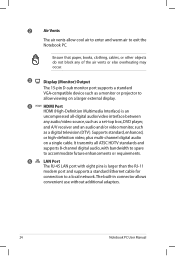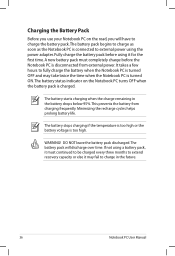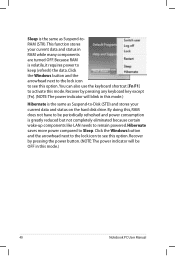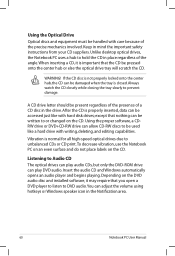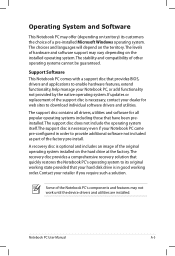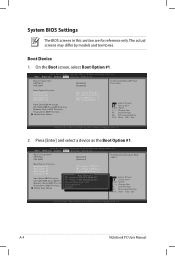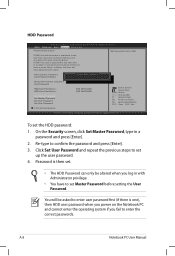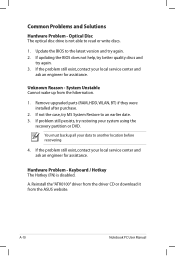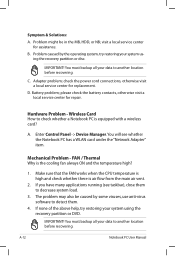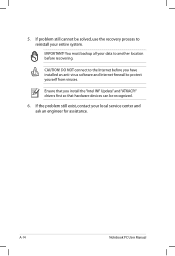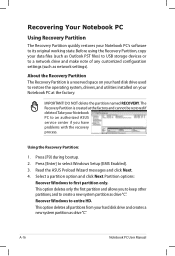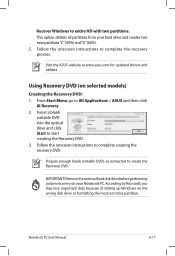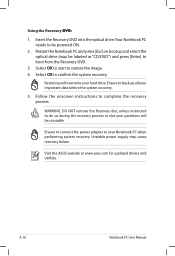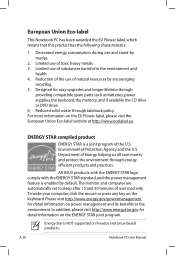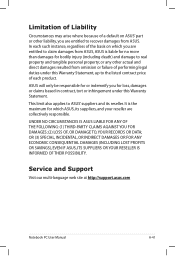Asus K55VD-DS71 Support Question
Find answers below for this question about Asus K55VD-DS71.Need a Asus K55VD-DS71 manual? We have 1 online manual for this item!
Question posted by toshiatsong on January 19th, 2013
Steps For Recovering From Recovery Dvd
Current Answers
Answer #1: Posted by cljeffrey on January 21st, 2013 5:39 PM
If this is a new hard drive then you restart your computer and press ESC to boot for dvd. After you are done, go to our support site and update to the latest bios and drivers.
http://support.asus.com/Download.aspx?SLanguage=en&m=K55VD&p=3&s=386
Related Asus K55VD-DS71 Manual Pages
Similar Questions
x55a failed to install updates laptop attempted to uninstall the updates froze. Im in safe mode how ...
Do I need to make a recovery DVD for my ASUS model K55N-HA8123K?