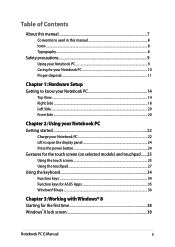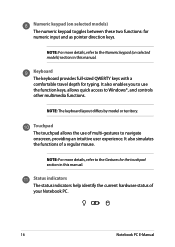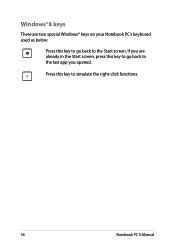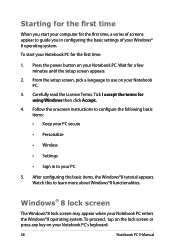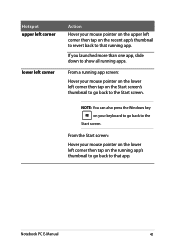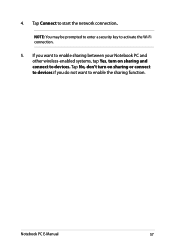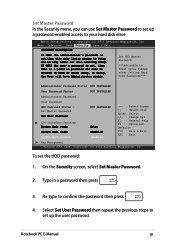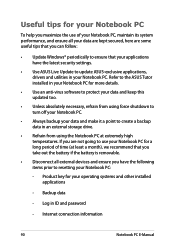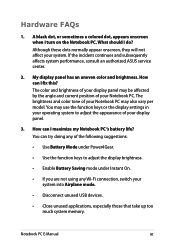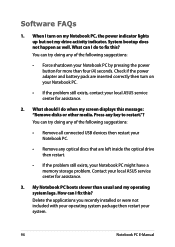Asus Q501LA Support Question
Find answers below for this question about Asus Q501LA.Need a Asus Q501LA manual? We have 1 online manual for this item!
Question posted by johnhallum on February 15th, 2015
Key Board
How can I get my key board light to stay on in a dark area. I can function f3 and f4 back lite come on about 2 seconds then goes off. I need it to stay on at time and stay on longer at times. ASUS Q501LAThank you.
Current Answers
Answer #1: Posted by TommyKervz on February 16th, 2015 12:30 AM
you must download this two drivers below in order for you to have more options in the keyboard backlit settings
Chipset Version V9.3.0.1021, and ATKACPI Driver Version V1.0.0025.
Make sure you select your operating system before you download.
Related Asus Q501LA Manual Pages
Similar Questions
Laptop Not Powering On.
What could be the problem with a laptop not powering on and the battery light stays off even when pl...
What could be the problem with a laptop not powering on and the battery light stays off even when pl...
(Posted by damionSpencer1471 11 months ago)
What Can Be Done To Fix A Black Screen After Updates On A Ash's Q501l Laptop
(Posted by djenn 9 years ago)
Wont Wake From Sleep
Everytime I close the lid of the laptop or just allow it to go to sleep, the damned thing wont turn ...
Everytime I close the lid of the laptop or just allow it to go to sleep, the damned thing wont turn ...
(Posted by dad282 10 years ago)