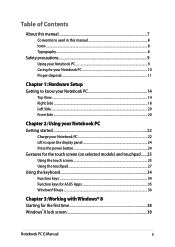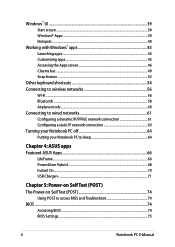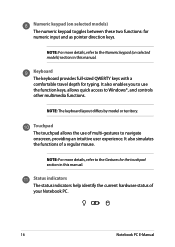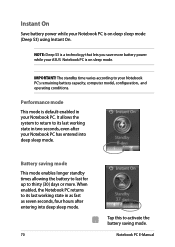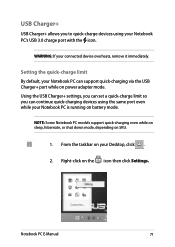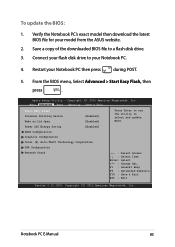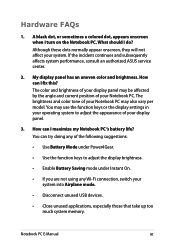Asus Q501LA Support Question
Find answers below for this question about Asus Q501LA.Need a Asus Q501LA manual? We have 1 online manual for this item!
Question posted by dad282 on March 11th, 2014
Wont Wake From Sleep
Everytime I close the lid of the laptop or just allow it to go to sleep, the damned thing wont turn back on no matter what key I push. I have to turn off the computer and turn it back on, it is a real hassle... How do I fix this? Or am I pushing the wrong key or combination of keys?
Current Answers
Answer #1: Posted by StLFanMan on March 11th, 2014 11:27 AM
If it's not responding from sleep state, then you may need to contact Asus Support directly for additional assistance. Do you have a system recovery disk? You can try using that to get the system restored back to factory defaults, running like new again, but then you'd need to backup/reinstall all programs.
Alternatively, you can seek service repairs-if necessary.
Related Asus Q501LA Manual Pages
Similar Questions
Help!!!!! It Wont Turn On...
So my ASUS Q302LA will not turn on. Looking for some troubleshooting advice. In the mist of writing ...
So my ASUS Q302LA will not turn on. Looking for some troubleshooting advice. In the mist of writing ...
(Posted by joshbodwell03 7 years ago)
Key Board
How can I get my key board light to stay on in a dark area. I can function f3 and f4 back lite come ...
How can I get my key board light to stay on in a dark area. I can function f3 and f4 back lite come ...
(Posted by johnhallum 9 years ago)
What Can Be Done To Fix A Black Screen After Updates On A Ash's Q501l Laptop
(Posted by djenn 9 years ago)
Help, Screen Wont Turn On
after installing new drivers for realtek high definition audio and intel hd graphics 3000, i got a b...
after installing new drivers for realtek high definition audio and intel hd graphics 3000, i got a b...
(Posted by partylikearock 11 years ago)