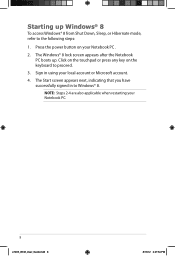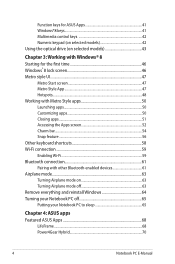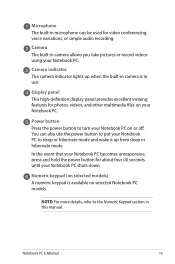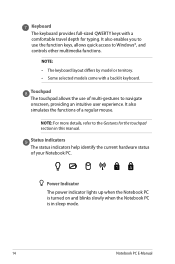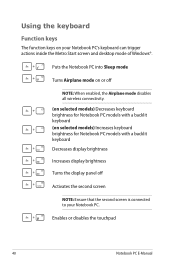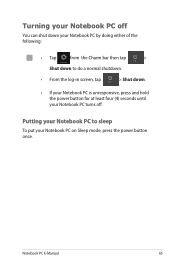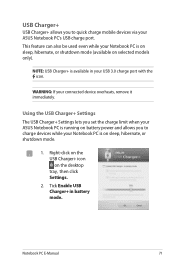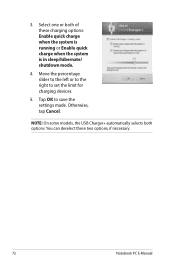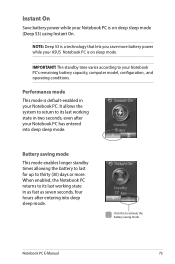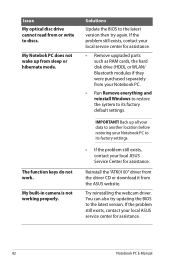Asus Q500A Support Question
Find answers below for this question about Asus Q500A.Need a Asus Q500A manual? We have 2 online manuals for this item!
Question posted by marychurch41 on July 3rd, 2013
Sleep Mode
Why does my computer go into sleep mode after ony 10 minutes or so?
Current Answers
Answer #1: Posted by jennie8109 on July 4th, 2013 4:42 PM
Most likely this is because the power options are set to make the computer go to sleep at 10 minutes of non-use. You can change this by going in to Control Panel>System and Security>Power Options and click on "Change When the Computer Sleeps" to the left of the window. Then use the drop box to change your preference to when you want the computer to go to sleep and click "Save Changes".
Answer #2: Posted by cljeffrey on July 5th, 2013 5:24 PM
The reason is because its defaulted like that. What you will have to do to make the neceaary changes is to press the windows button if you have already open destop window. If you have not, then please click on the desktop window. There you will click on the battery button symbol on the lower right of the screen and press the right click button and go under power options. That is where you will see on the left column saying change when the computer sleeps.
Related Asus Q500A Manual Pages
Similar Questions
I Have A Asus X502ca Laptop N The Screen Is Stuck On Sleep Mode Need Help To Fix
Need help to get rid of the blank screen to go on computer
Need help to get rid of the blank screen to go on computer
(Posted by baybiedoll1 10 years ago)
How Many And Where Are The Usb Ports On The Asus Q500a?
Cannot find it/them.
Cannot find it/them.
(Posted by robtcrogers 11 years ago)
Is There A Printed Owners Manual For An Asus Q500a-bsi5no4?
(Posted by njjarvly 11 years ago)
Usb Power During Sleep Mode
How can you set the USB power to stay on during sleep mode?
How can you set the USB power to stay on during sleep mode?
(Posted by johngittins 11 years ago)