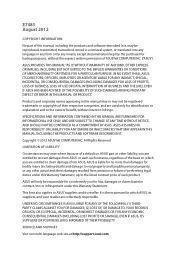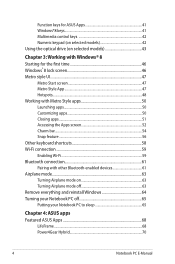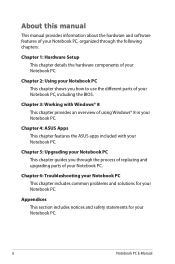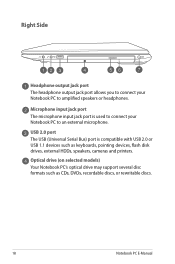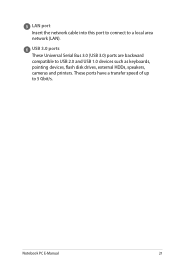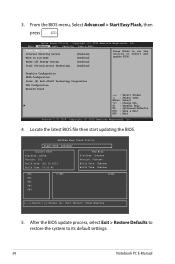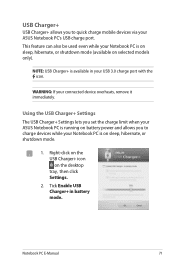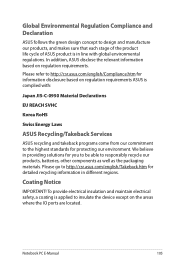Asus Q500A Support Question
Find answers below for this question about Asus Q500A.Need a Asus Q500A manual? We have 2 online manuals for this item!
Question posted by robtcrogers on April 3rd, 2013
How Many And Where Are The Usb Ports On The Asus Q500a?
Cannot find it/them.
Current Answers
Answer #1: Posted by LuxuriKnows on April 3rd, 2013 6:06 PM
Hello Rob, the Asus Q500a has 3 usb ports.. they are located on the side of the laptop. one on the left side and two on the right side. Some laptops dont come with all three but just the one port. check pic for visual.
Supporting Image
You can click the image below to enlarge★ Hit "Accepted" or "Helpful" ✔ : If I Helped to Resolve Question.
✘ Didn't help? Resubmit Your Question : Include More Details if Possible |✘
Answer #2: Posted by cljeffrey on April 5th, 2013 3:44 PM
Here is a link below that will show you photos of the sides of the notbook so you will know the location of the USB ports.
http://laptoping.com/asus-q500a-bhi7t05.html
Unit comes with 2x3.0 USB and 1x2.0 USB.
http://laptoping.com/asus-q500a-bhi7t05.html
Unit comes with 2x3.0 USB and 1x2.0 USB.
Related Asus Q500A Manual Pages
Similar Questions
Asus U57a Usb Ports
Have a ASUS U57A. All 3 USB ports have been disabled? How do I re-enable. ASUS did a update yesterda...
Have a ASUS U57A. All 3 USB ports have been disabled? How do I re-enable. ASUS did a update yesterda...
(Posted by mynana5610 10 years ago)
Asus Q500a Problems
I got this laptop for graduation and I had to end up returning it and getting a new one because the ...
I got this laptop for graduation and I had to end up returning it and getting a new one because the ...
(Posted by joshzinn 10 years ago)
Is There A Printed Owners Manual For An Asus Q500a-bsi5no4?
(Posted by njjarvly 11 years ago)
The Usb Ports On The Right Side Of The Laptop Just Quit Working
(Posted by mkely28bwr 11 years ago)