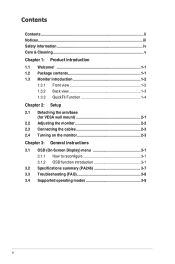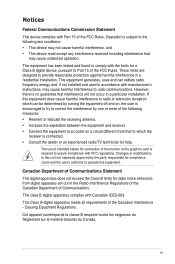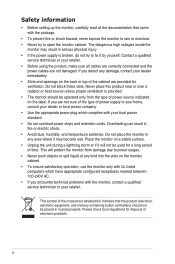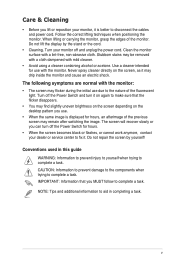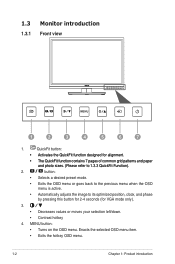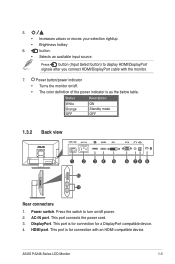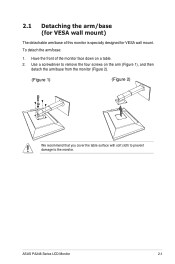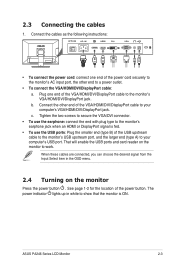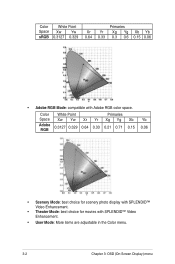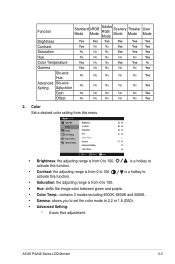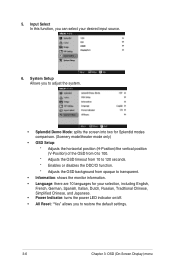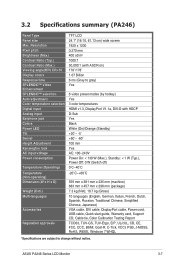Asus PA246Q Support Question
Find answers below for this question about Asus PA246Q.Need a Asus PA246Q manual? We have 1 online manual for this item!
Question posted by danandme on June 2nd, 2012
Loosen Of The Arm From Its Base
Swivel adjustment left or right is very hard to do it. I need loosen the arm from the base, do you know how?
Current Answers
Answer #1: Posted by cljeffrey on August 18th, 2012 12:27 PM
Hello my name is Jeffrey and I work for Asus Customer Loyalty Team in the U.S
Looking on the bottom of the base you will notice four special screws that require a square driver. All you have to do is loosen those square screws then you will be able to loosen it.
If you have any questions or comments you can email me at [email protected]
ASUS strives to meet and exceeds our customer expectations within our warranty policy.
Regards,
Jeffrey
ASUS Customer Loyalty
Looking on the bottom of the base you will notice four special screws that require a square driver. All you have to do is loosen those square screws then you will be able to loosen it.
If you have any questions or comments you can email me at [email protected]
ASUS strives to meet and exceeds our customer expectations within our warranty policy.
Regards,
Jeffrey
ASUS Customer Loyalty
Related Asus PA246Q Manual Pages
Similar Questions
Asus Monitor Model Vk278q How Do I Adjust The Tilt Of Monitor Base
(Posted by gpa121848 10 years ago)
Asus Pa246q Loose Setting
HI, I prefer AdobeRGB mode for VGA input from a PC, and Scenery mode for HDMI input from STB. When i...
HI, I prefer AdobeRGB mode for VGA input from a PC, and Scenery mode for HDMI input from STB. When i...
(Posted by danandme 11 years ago)
Asus Pa246q Breaks
HI, can i get rid/how of those break/pause on the image, even if it's HD or standard content, to the...
HI, can i get rid/how of those break/pause on the image, even if it's HD or standard content, to the...
(Posted by danandme 11 years ago)
How To Remove The Support Piece That Connects The Monitor To The Vh196t-p Base?
(Posted by helpowl3488 12 years ago)