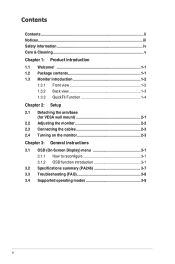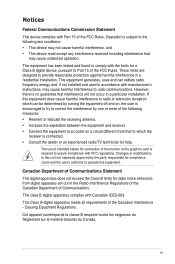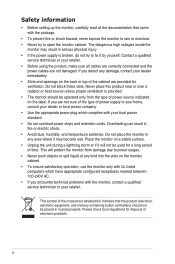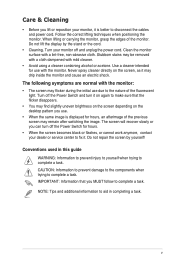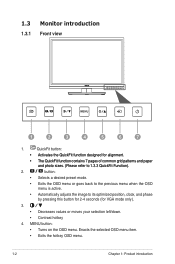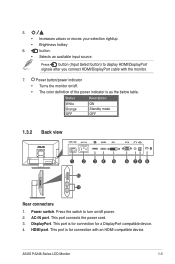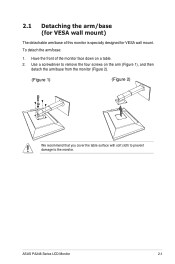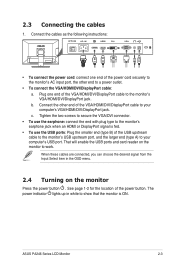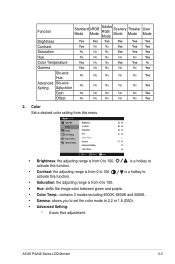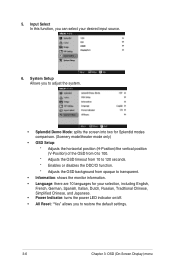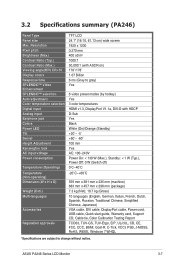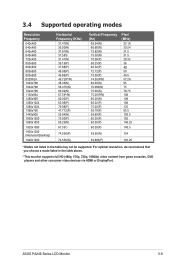Asus PA246Q Support Question
Find answers below for this question about Asus PA246Q.Need a Asus PA246Q manual? We have 1 online manual for this item!
Question posted by danandme on August 18th, 2012
Asus Pa246q Breaks
HI, can i get rid/how of those break/pause on the image, even if it's HD or standard content, to the proArt wide gamut monitor ASUS PA246Q? The issue i encountered for 2 x ASUS PA246Q i had and all the image had breaks from time to time depends of how fast objects move, it can be easily seen on a scroll of text at about 8 to 8 seconds a pause occurs.
Current Answers
Answer #1: Posted by cljeffrey on August 22nd, 2012 5:51 PM
Hello my name is Jeffrey and I work for Asus Customer Loyalty Team in the U.S.
Looks like the tearing is caused by your laptop or desktop. You will have to turn on vsync or turn off composite.
If you have any questions you can email me at [email protected]
Related Asus PA246Q Manual Pages
Similar Questions
When I Plug Monitor The Indicator Turns On For 1-2 Seconds And Immediately
(Posted by Lowkeyohio29 4 months ago)
New Monitor With Only Vga Port
I got a new monitor with only a VGA port and i got a VGA to HDMI cable to connect to my xbox 360, bu...
I got a new monitor with only a VGA port and i got a VGA to HDMI cable to connect to my xbox 360, bu...
(Posted by 1995kirby 10 years ago)
Monitor Turns Off
when in landscape mode, the screen turs itself off about every 45 or 50 seconds and you have to tap ...
when in landscape mode, the screen turs itself off about every 45 or 50 seconds and you have to tap ...
(Posted by pshull 11 years ago)
Asus Mx239h Vs Pa246q
I have checked these 2 Monitors out but am Confused about it, which is better and is theMX239H also ...
I have checked these 2 Monitors out but am Confused about it, which is better and is theMX239H also ...
(Posted by ansarmsg 11 years ago)
Asus Pa246q Loose Setting
HI, I prefer AdobeRGB mode for VGA input from a PC, and Scenery mode for HDMI input from STB. When i...
HI, I prefer AdobeRGB mode for VGA input from a PC, and Scenery mode for HDMI input from STB. When i...
(Posted by danandme 11 years ago)